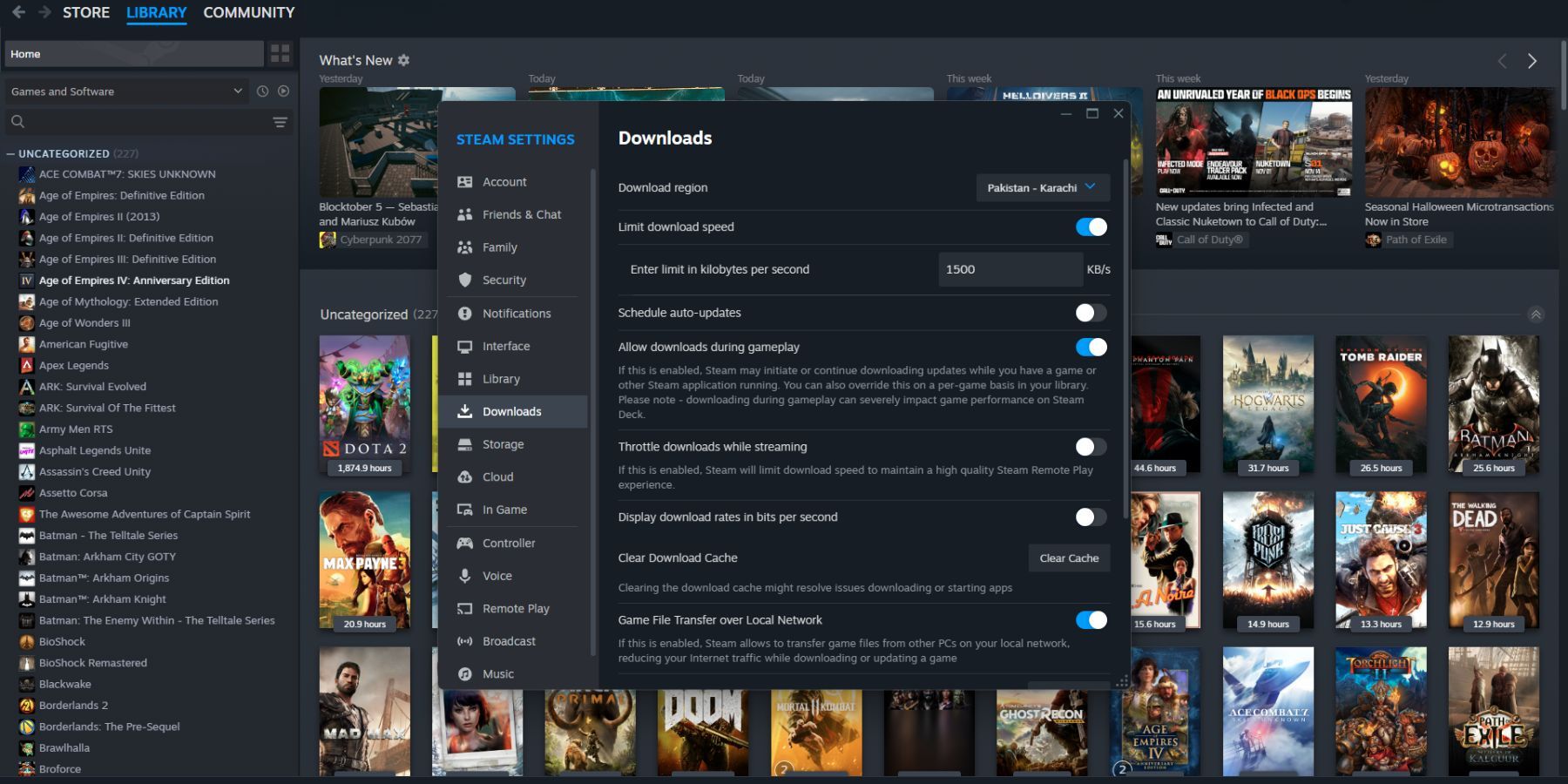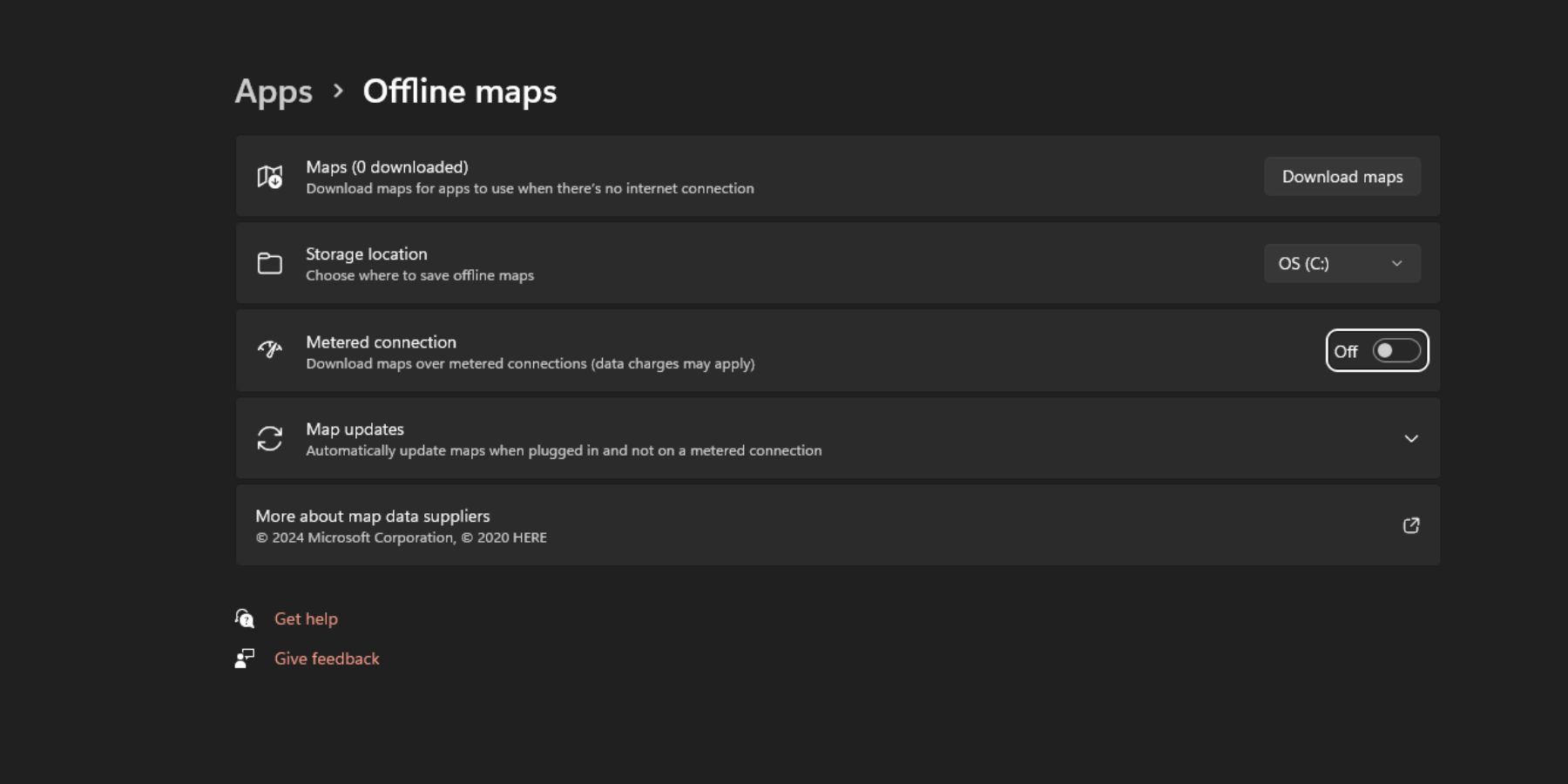Games
Steam: How To Speed Up Downloads

Steam has never been more popular than it is today, thanks in part to the success of the Steam Deck. While Steam has come a long way in terms of user experience, there is a lot to be desired. For instance, many players still struggle with slow download issues, which can be frustrating.
Related
Steam Reportedly Removing ‘Banned Content’ in Russia
Steam allegedly removes content from the game distribution platform after complaints from the federal government of Russia.
Steam users will be pleased to know they do not need to simply accept subpar speeds while downloading games. There are plenty of tips that can be implemented to speed up your Steam downloads. Keeping this in mind, this guide will cover some prominent tips to increase your download speeds on Steam, along with other useful information.
Seven Essential Tips To Speed Up Steam Downloads
Here are some essential tips you need to try out to increase your download speeds on Steam.
Tip #1 – Disable Limit Download Speed Option
First and foremost, make sure the Limit download speed option is disabled. You can do so by following these simple steps:
- Access Steam.
- Access Steam Settings.
- Select Downloads.
- Untick the Limit download speed option.
You can also
untick Throttle downloads
while streaming to improve your Steam downloads.
Tip #2 – Change Download Region
While you are in the Steam download settings menu, you will also find the Download region option. Steam automatically selects what it deems to be best download region for you, but it may not necessarily be the best one. You can change your download region to find one that offers the best performance.
Tip #3 – Clear Download Cache
Another great way to improve Steam downloads is to clear the download cache. While you are in the Steam download settings menu, select Clear Cache.
Tip #4 – Disable VPN
If you use a VPN more often than not, chances are your Steam download speeds are taking a hit. While a VPN can help you access content from other regions, there is a drawback: it can take a toll on your upload and download speeds. For this reason, you should make sure your VPN is disabled whenever you start downloading content on Steam.
Tip #5 – Have You Tried Switching It Off & On Again?
Sometimes, the biggest problems can be solved with simple solutions. If your Steam downloads are struggling, you should consider exiting and booting up Steam again. Additionally, you can try restarting your device just to be on the safe side.
Tip #6 – Switch To A Wired Connection
If your device is connected to the internet via Wi-Fi, you should opt for a wired connection instead. Wired connections are faster and far more stable, which can improve download speeds.
Tips #7 – Disable Metered Connection On Windows Device
Windows has a built-in option that helps you conserve data by limiting how much access apps have to the internet. However, this feature could throttle download speeds, so you should disable it (setting shown in the image below).
Now that you know how to speed up Steam downloads, make the most of this information. If you were struggling to download your favorite games in time before, that will be a problem no more.

Steam
- Brand
- Valve
- Original Release Date
- September 12, 2003
- Original MSRP (USD)
- N/A
- Weight
- N/A
-

 Games4 weeks ago
Games4 weeks agoThe Hardest Regular Enemies In Final Fantasy
-

 Movies4 weeks ago
Movies4 weeks agoColman Domingo Propels Phenomenally Entertaining “The Madness” | TV/Streaming
-

 Games4 weeks ago
Games4 weeks agoDisney Dreamlight Valley: How To Get A Stove
-

 Games3 weeks ago
Games3 weeks agoDestiny 2 Weekly Reset: New Nightfall, Challenges, and Rewards
-

 Games4 weeks ago
Games4 weeks agoStalker 2: Should You Give Ward Sensors To Richter Or Captain Zotov?
-

 Games4 weeks ago
Games4 weeks agoMonopoly GO: How To Get More Flags For Harvest Racers
-

 Games3 weeks ago
Games3 weeks agoPokemon Fan Shares Interesting Substitute Evolution Concept
-

 Games4 weeks ago
Games4 weeks agoStar Wars: Skeleton Crew's Showrunner Clarifies Confusion Caused By That Line From The Trailer