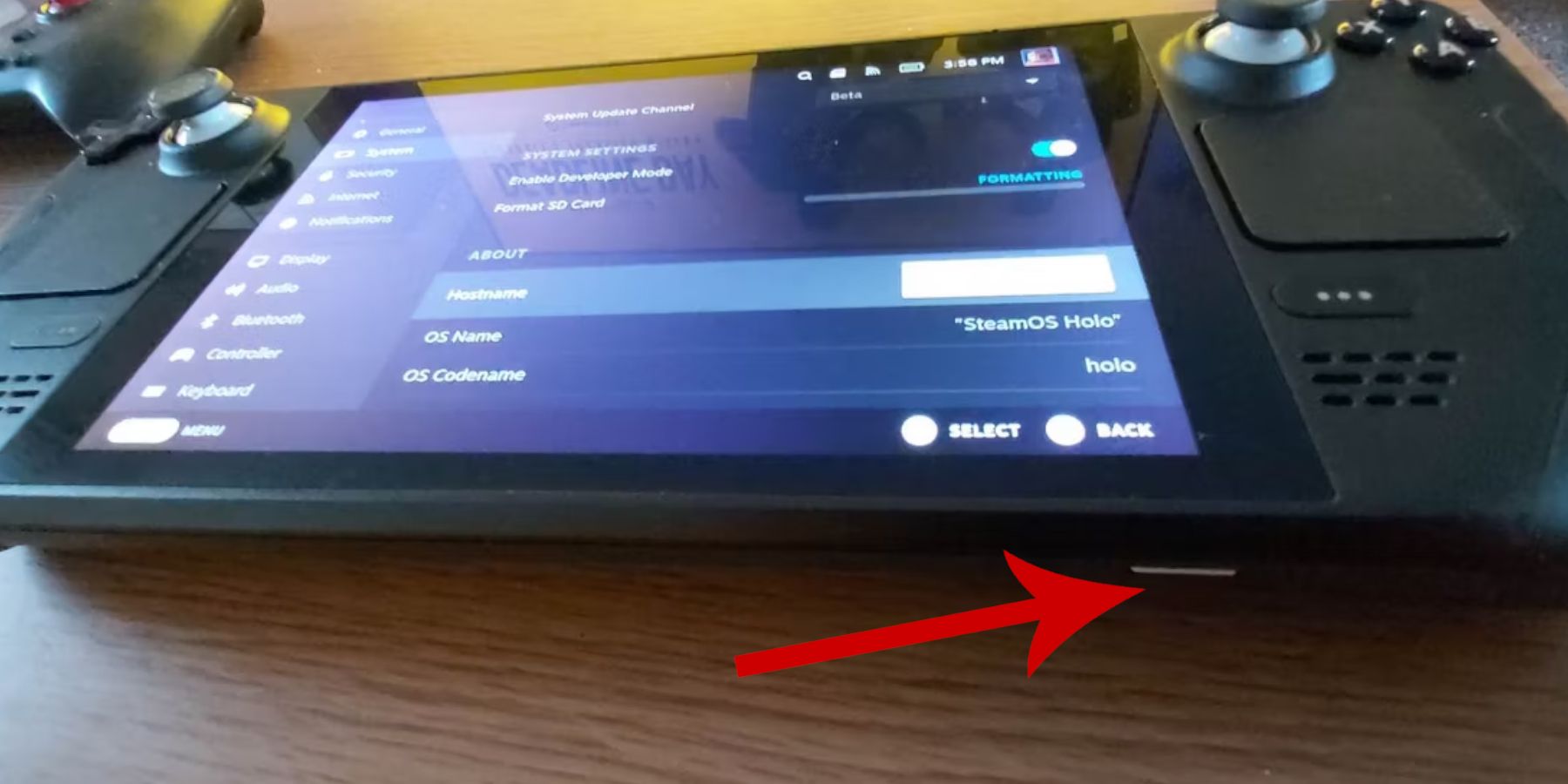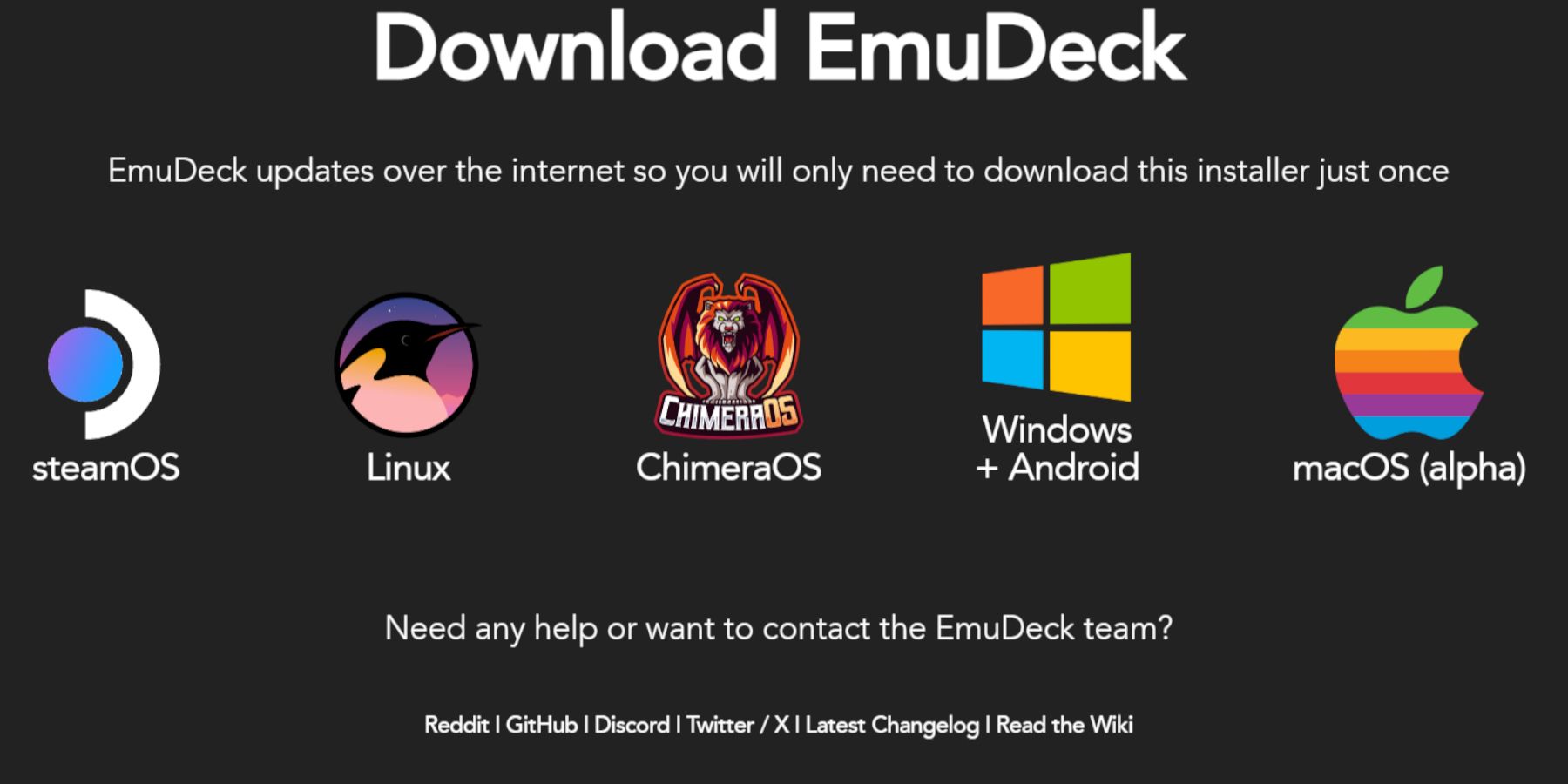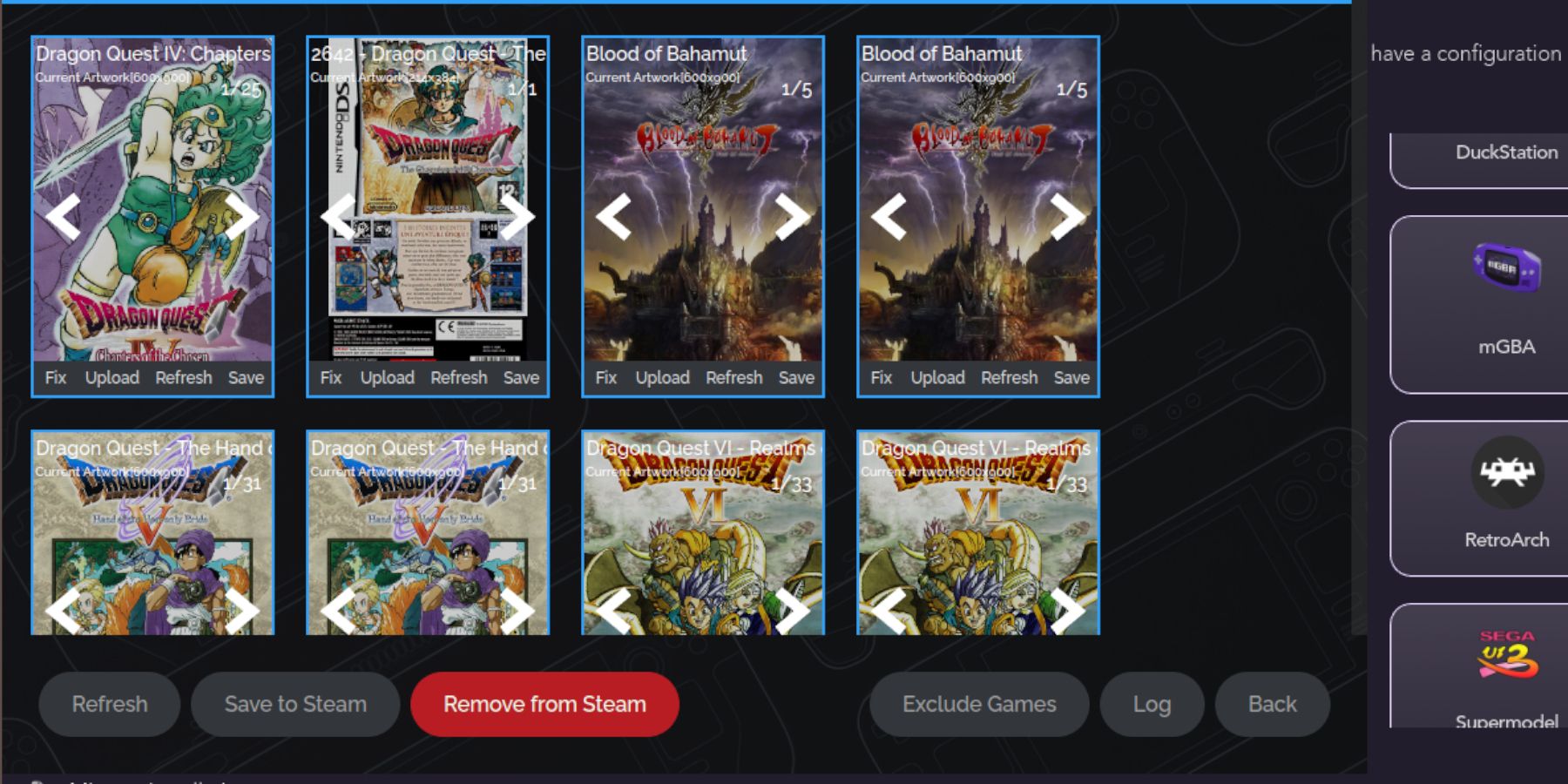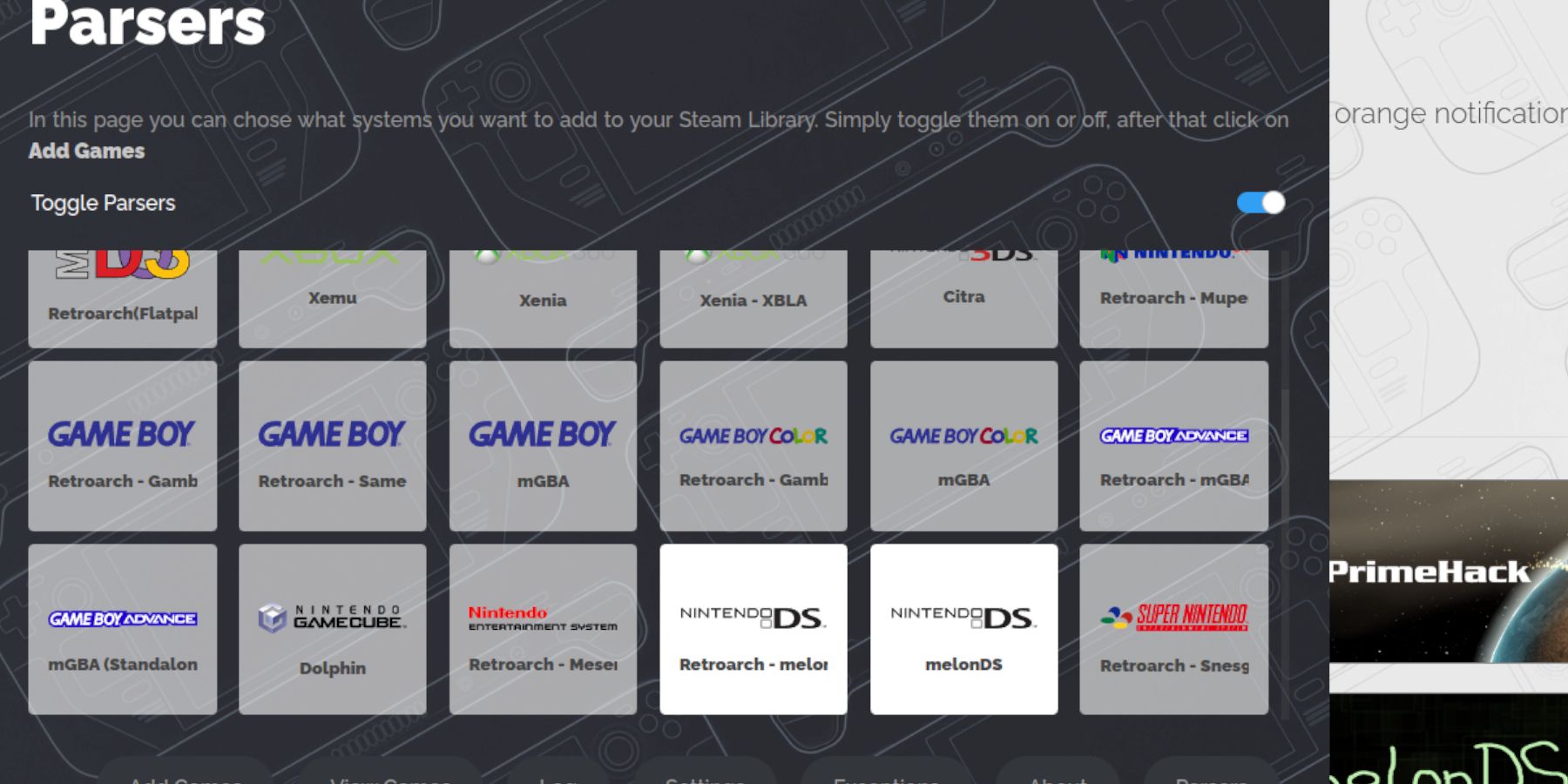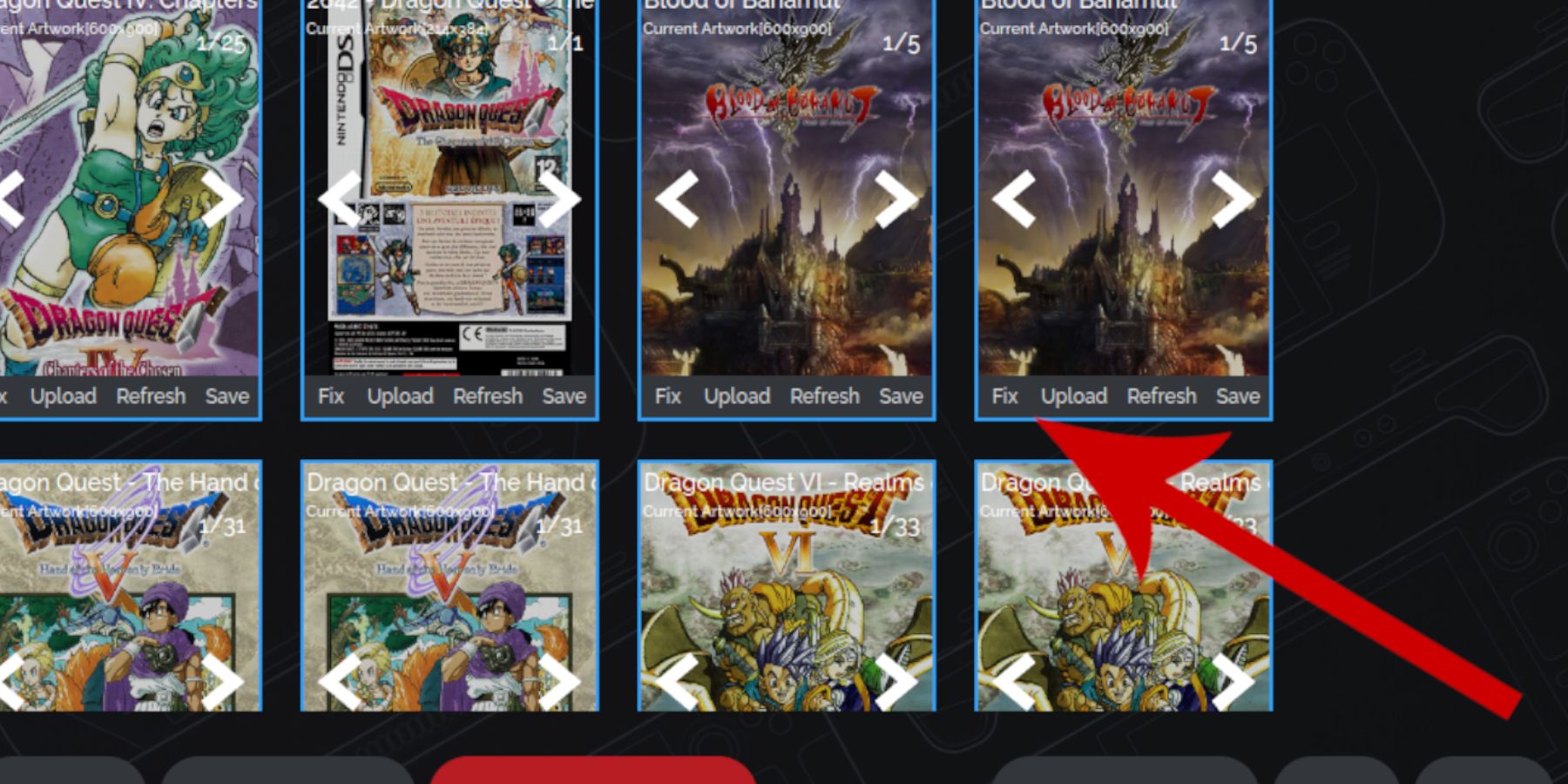The Nintendo DS was a fantastic handheld console that became the home for some of the most creative and entertaining games in a generation. Unfortunately, many of the console’s best games aren’t available on modern systems, and even if you own the games, if the console breaks down, there are few viable options to play them on modern machines.
EmuDeck on the Steam Deck serves as a gateway to retro gaming, allowing you to play titles from various generations, including those from the DS. This guide will outline the steps to install EmuDeck and enable you to enjoy your favorite DS games on the Steam Deck.
Enable Developer Mode On The Steam Deck
Table of Contents
Before installing EmuDeck on the Steam Deck, you should enable Developer Mode and CEF Remote Debugging to ensure the Steam Deck remains compatible with the EmuDeck’s updates.
- Switch on the Steam Deck.
- Press the Steam button to access the Steam Menu.
- Open the System menu and switch on Developer Mode.
- Open the Developer menu.
- In the Developer menu, switch on CEF Remote Debugging.
- Press the Steam Button, and select the Power menu.
- Switch to Desktop Mode.
Before Installing EmuDeck On Steam Deck…
- You’ll need a high-speed A2 micro SD card to install the EmuDeck and games. Format the SD card on the Steam Deck.
- DS ROMs for the games – DS files end with .nds.
- You can use a keyboard and mouse to make installation and transferring files easier.
Switch To Desktop Mode On Steam Deck
- Press the Steam button, select Power, and switch to Desktop Mode.
- Open a browser and download EmuDeck.
- Select download, and select the Steam OS version.
- Run the installer and select Custom.
- Click on the SD card image.
- Then select the Steam Deck.
- Select RetroArch, MelonDS, Steam R OM Manager, and Emulation Station. Or install all emulators for later use.
- Skip the next few screens and select Finalize to initiate the installation.
Transfer DS Files & Add Them To The Steam Deck Library
Now, it’s time to transfer your DS files to their correct folders so the EmuDeck program and detect them in the Steam Rom Manager.
- Click on the Dolphin File Manager.
- Click on the SD card labeled as Primary.
- Click the split option.
- In one square, select Emulation and ROMS.
- Click on the folder named NDS.
- Copy your DS files into the empty folder.
Add The Games With Steam ROM Manager
- In Desktop Mode, reopen EmuDeck.
- Open Steam ROM Manager from the left panel and click yes.
- Then click on Next.
- Click on the two Nintendo DS windows.
- Click on Add Games and then click on Parse.
- The Steam ROM Manager will prepare your games and their covers.
Fix Missing Covers For DS Games On The Steam Deck
Most of the time, the Steam ROM Manager will find and locate all of your covers and add them to the Steam Deck’s Gaming Mode and the library. However, some obscure or imported titles may not show. Use the following steps to fix any missing covers:
- If you have missing covers, select Fix.
- Type the game’s title in the Fix Artwork and Title search bar.
- Select one of the game covers on the sidebar and scroll until you find a suitable cover.
- Click the cover so it is highlighted in white.
- Then click Save and close in the top right of the Steam Rom Manager.
Add Your Own Covers
You may be required to add your own covers if the SRM can’t find them. Use a Google image search to locate your game’s cover and follow the steps below.
- Instead of Fix, click Upload.
- Locate and add your image.
- Then select Save and Close.
- Close SRM and switch back to Gaming Mode.
Play Your DS Games In Gaming Mode
- Press the Steam button to access the Library option.
- Select the Collections.
- Select the Nintendo DS folder and select your game to play.
Performance Tip
- Press the QAM button when your DS game launches – the three-dotted button underneath the right trackpad.
- Open the Performance menu from the QAM.
- Switch on Use per-game profile.
- Then, increase the frame rate to 60 FPS to fix any potential slow-down issues.
That’s everything needed to play Nintendo DS on the Steam Deck and enjoy your games on a different system.