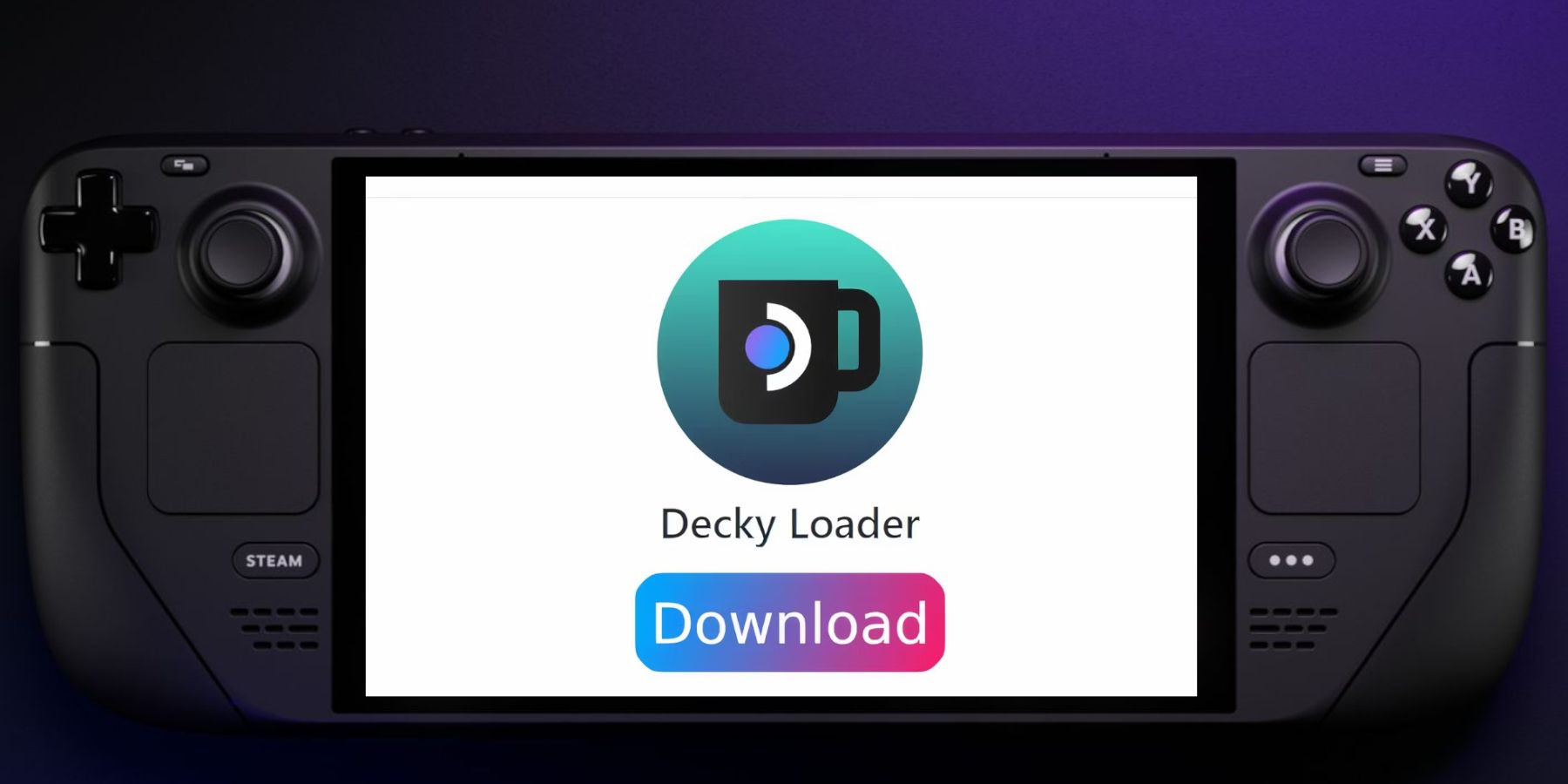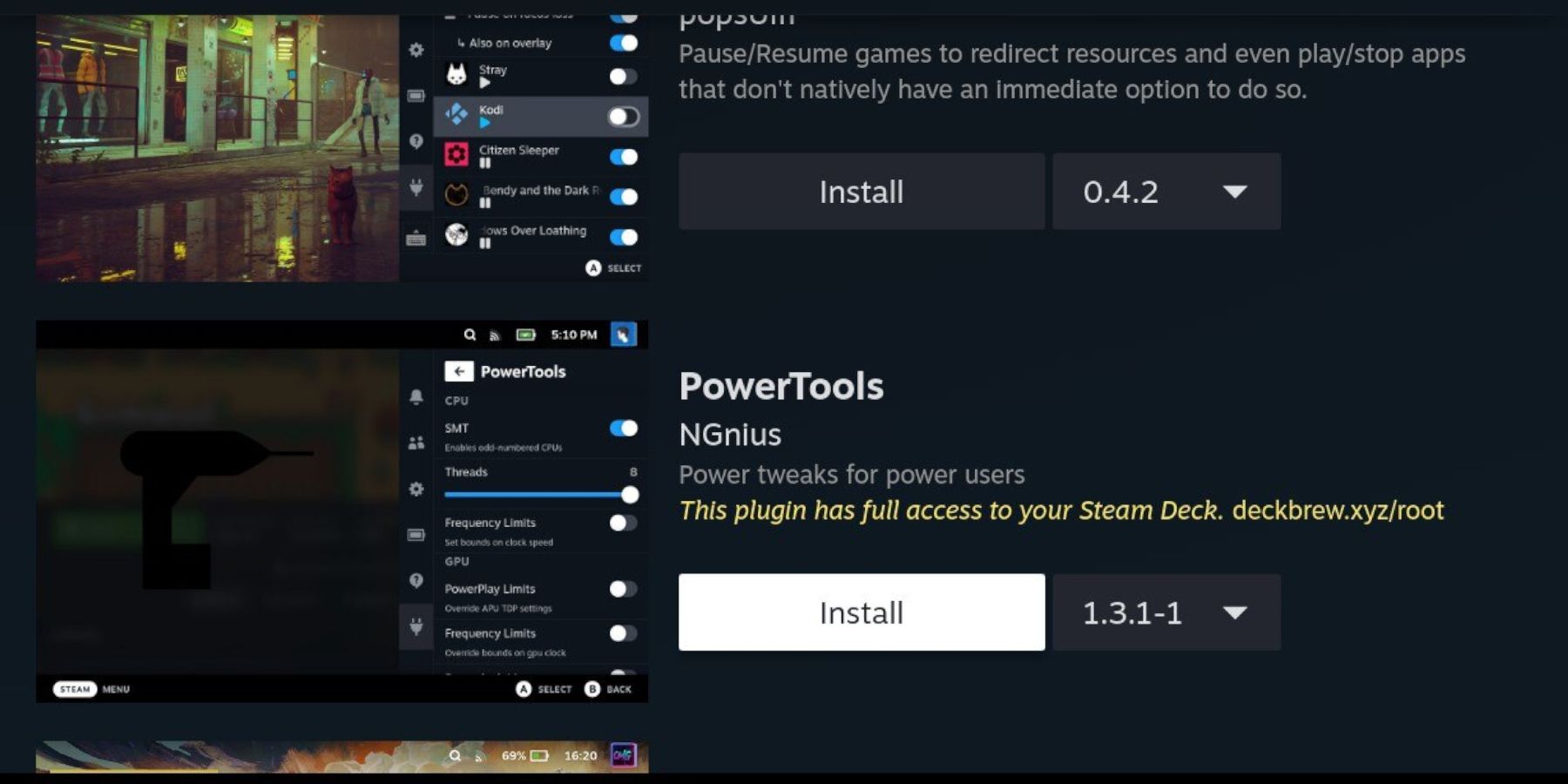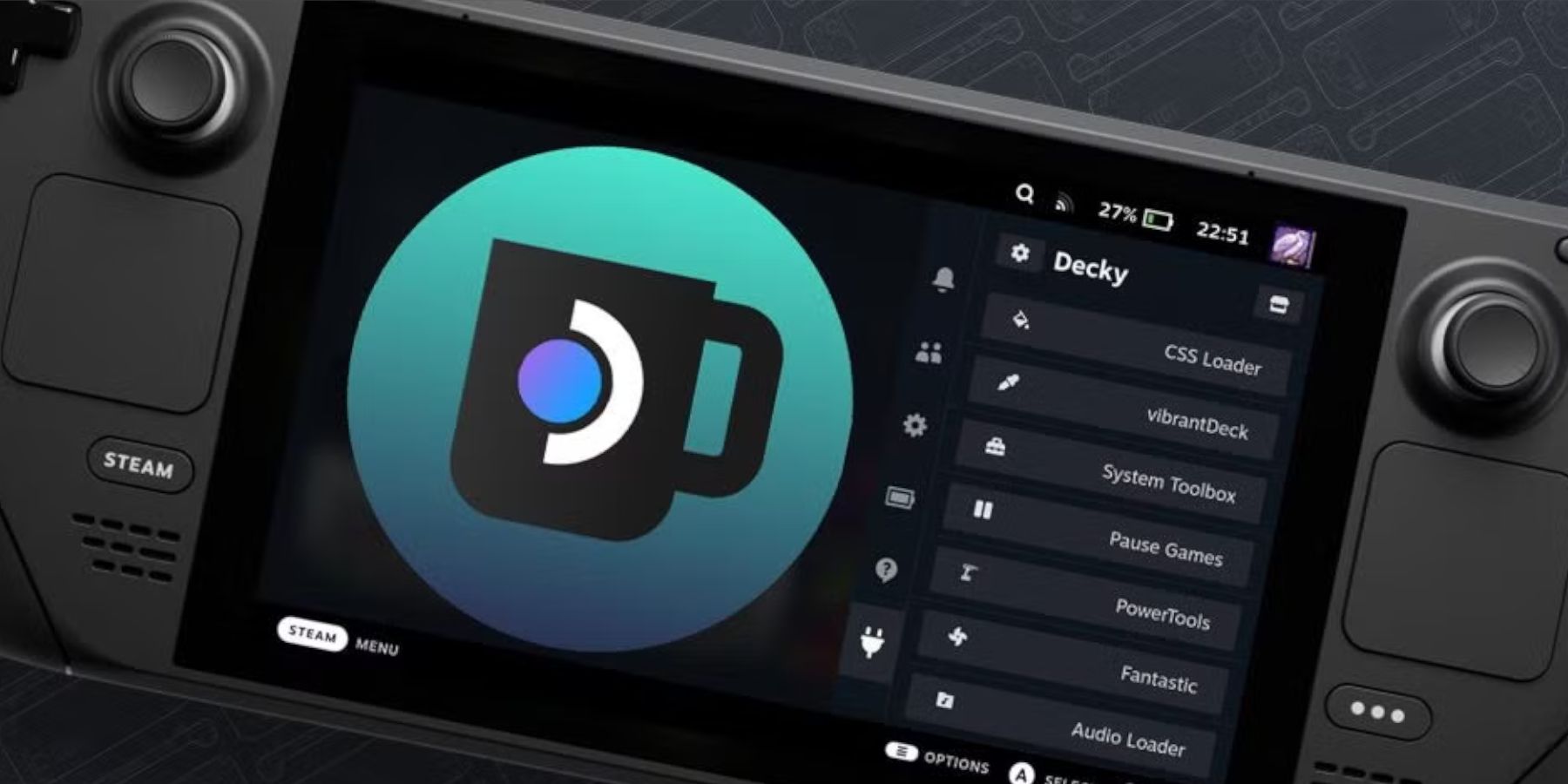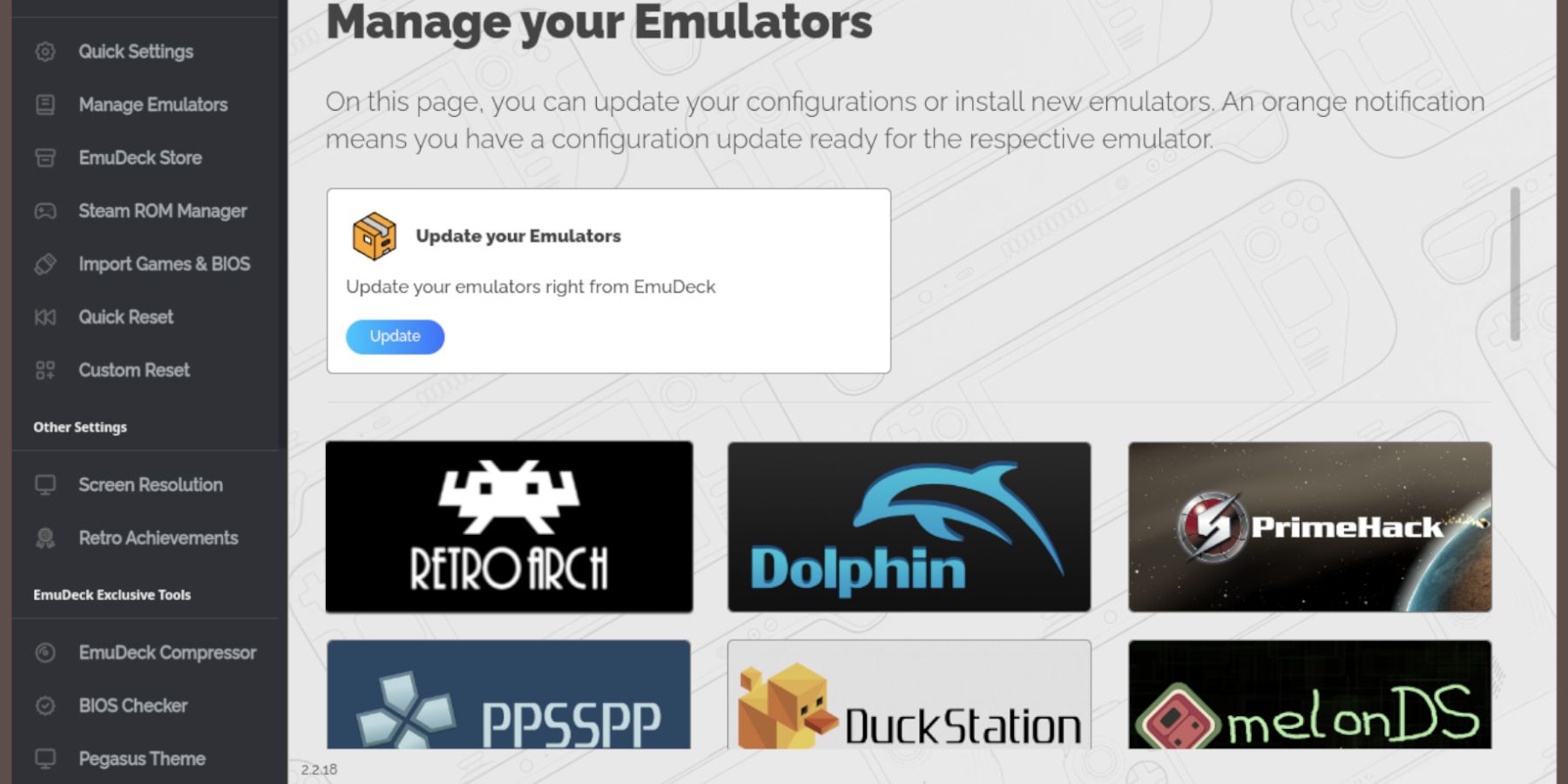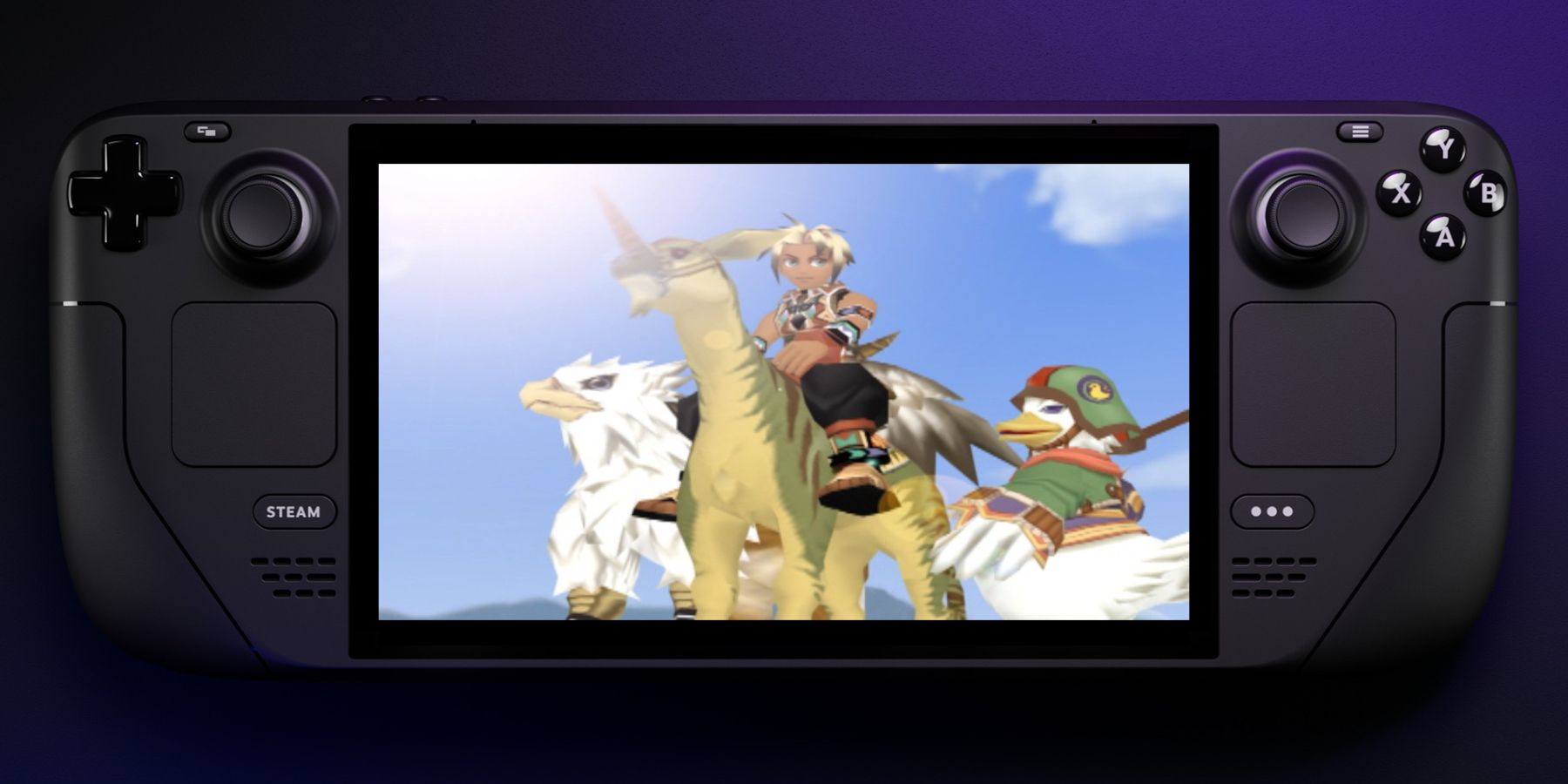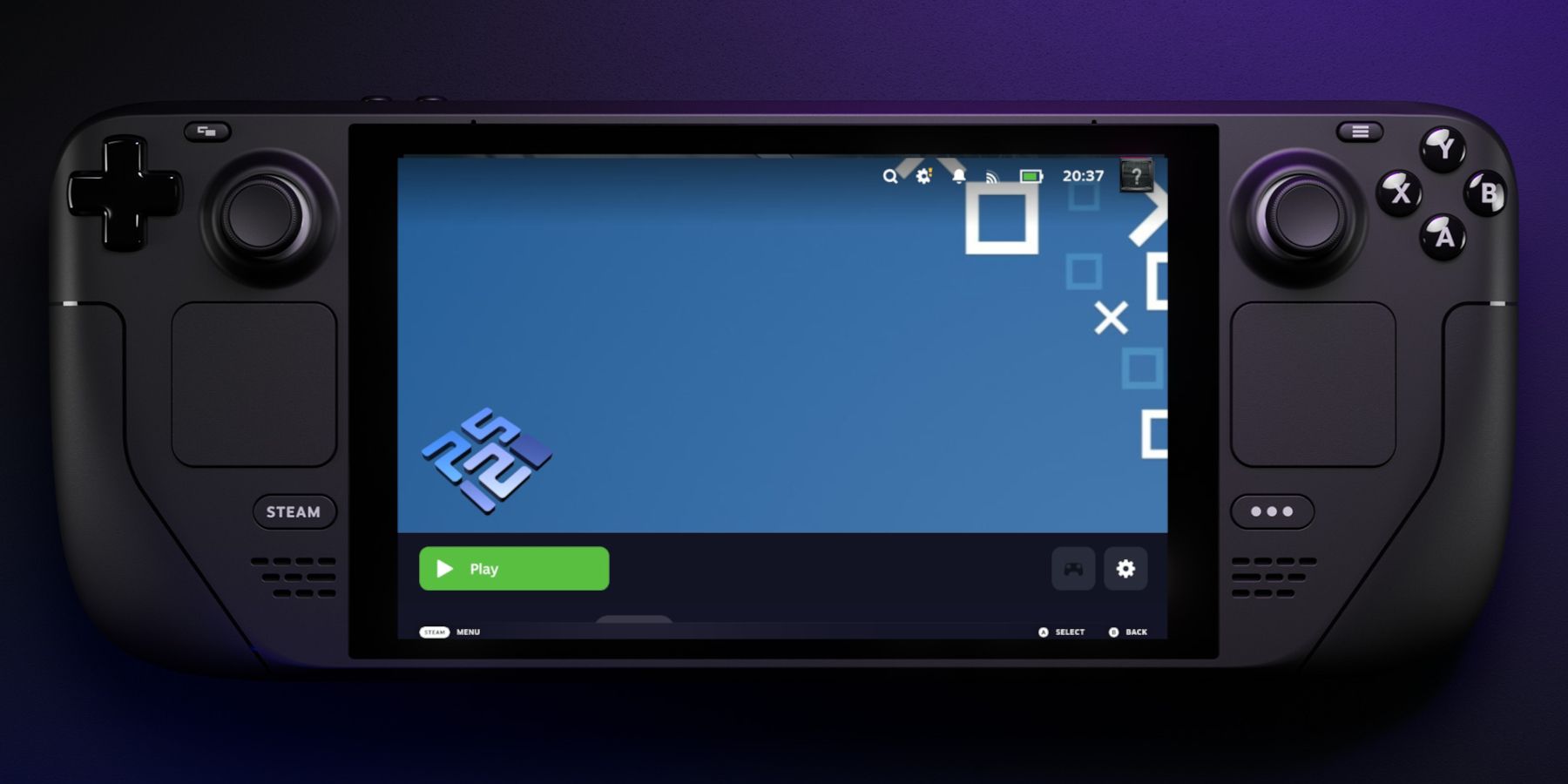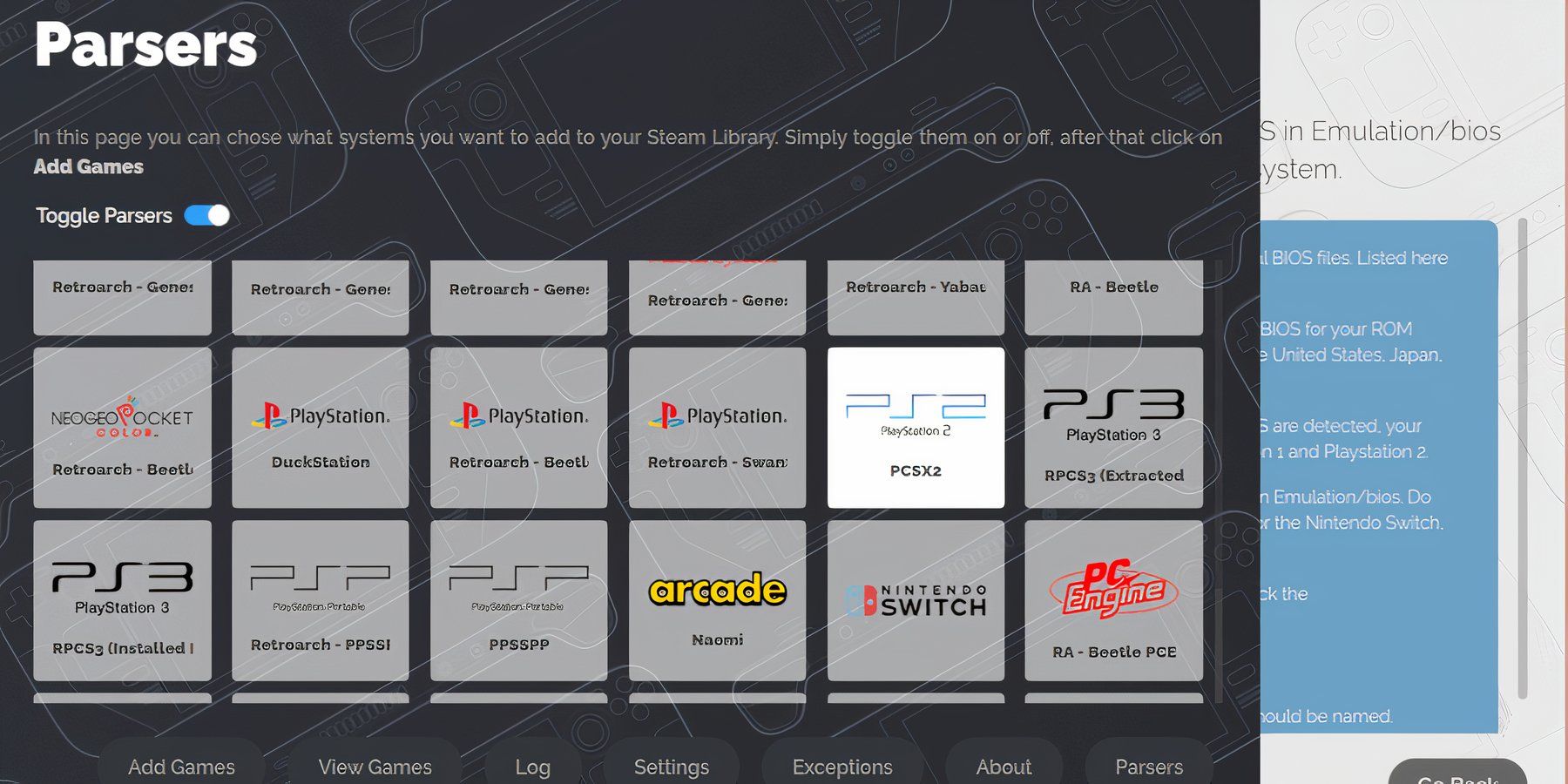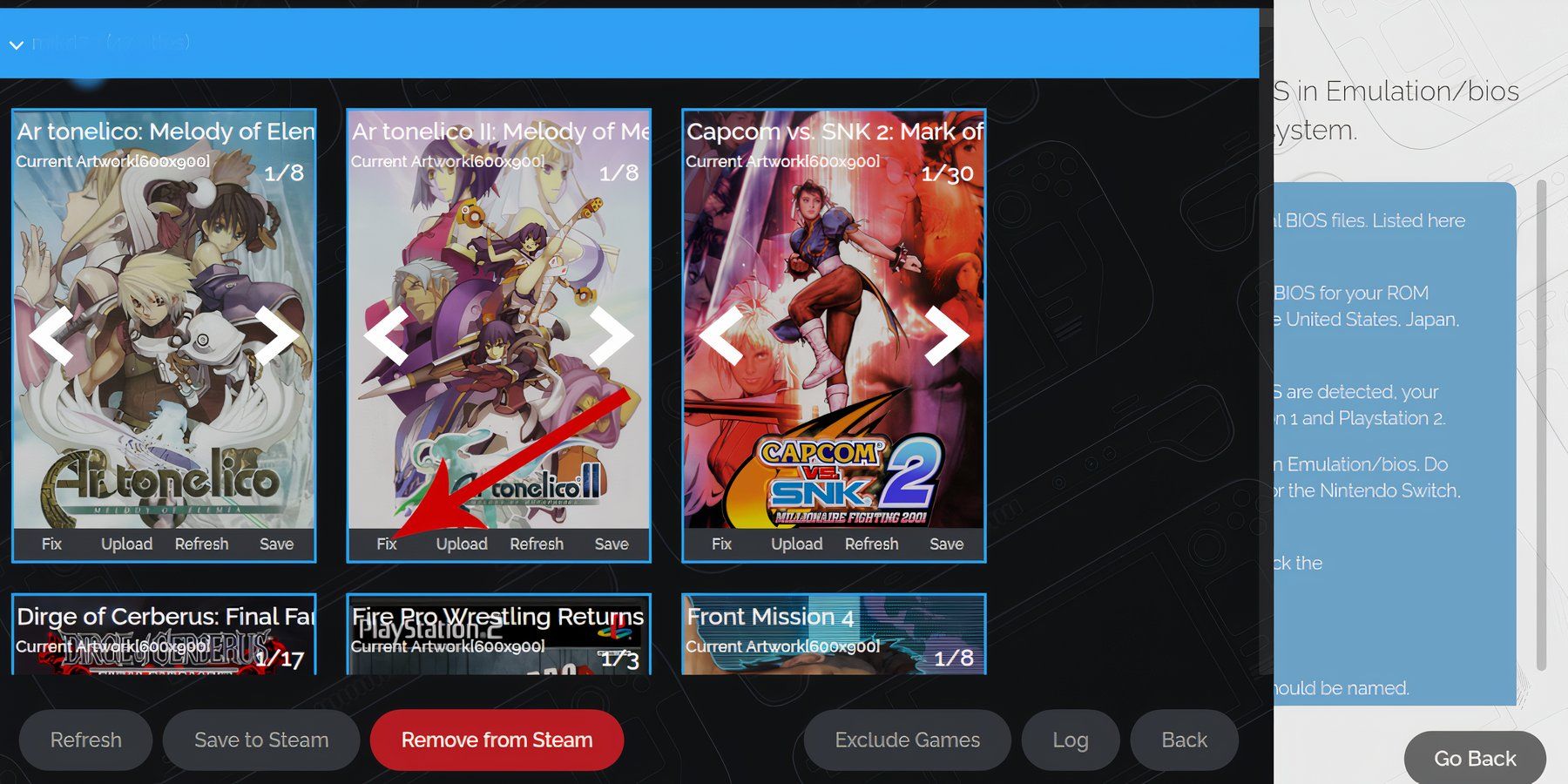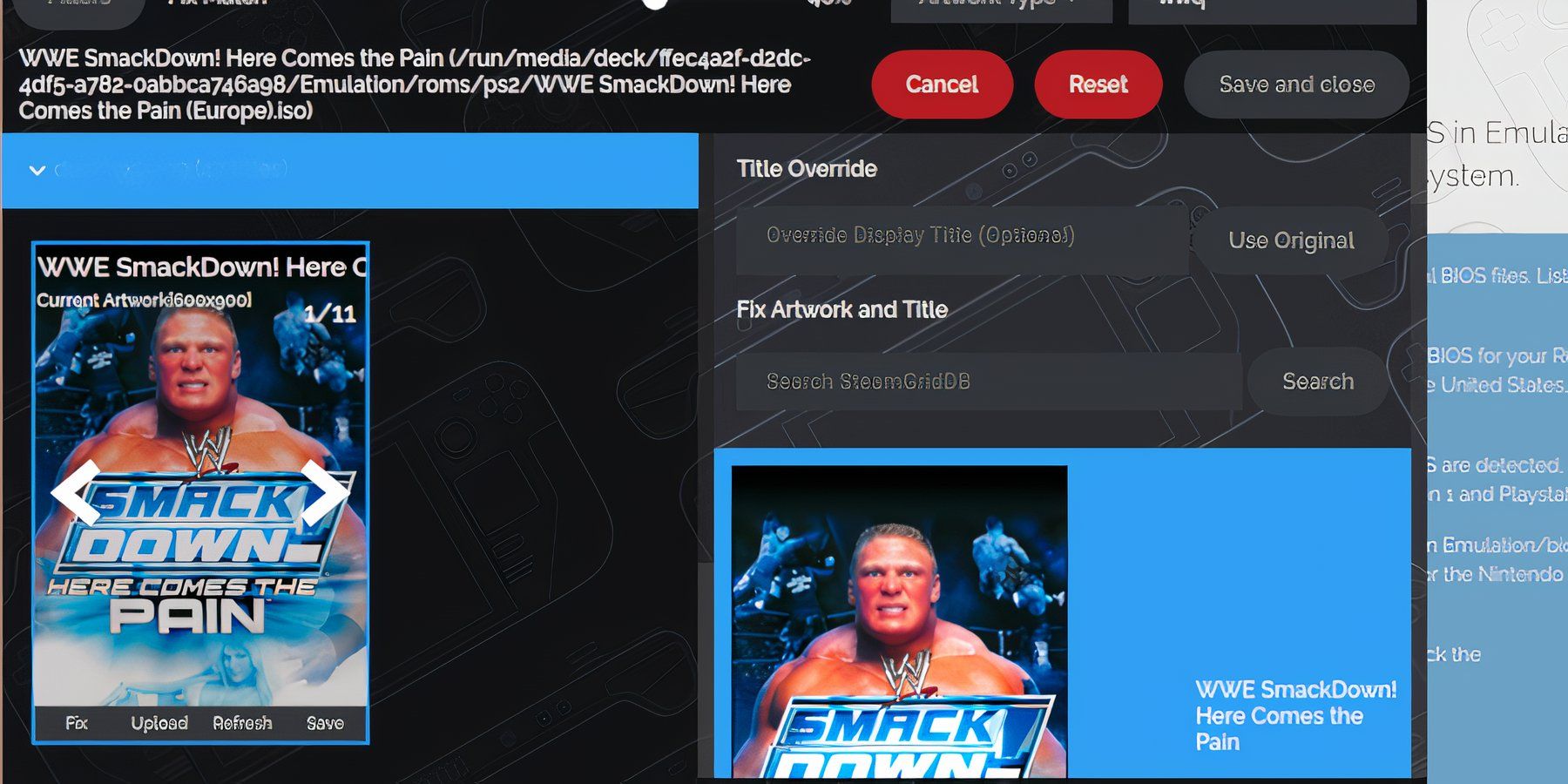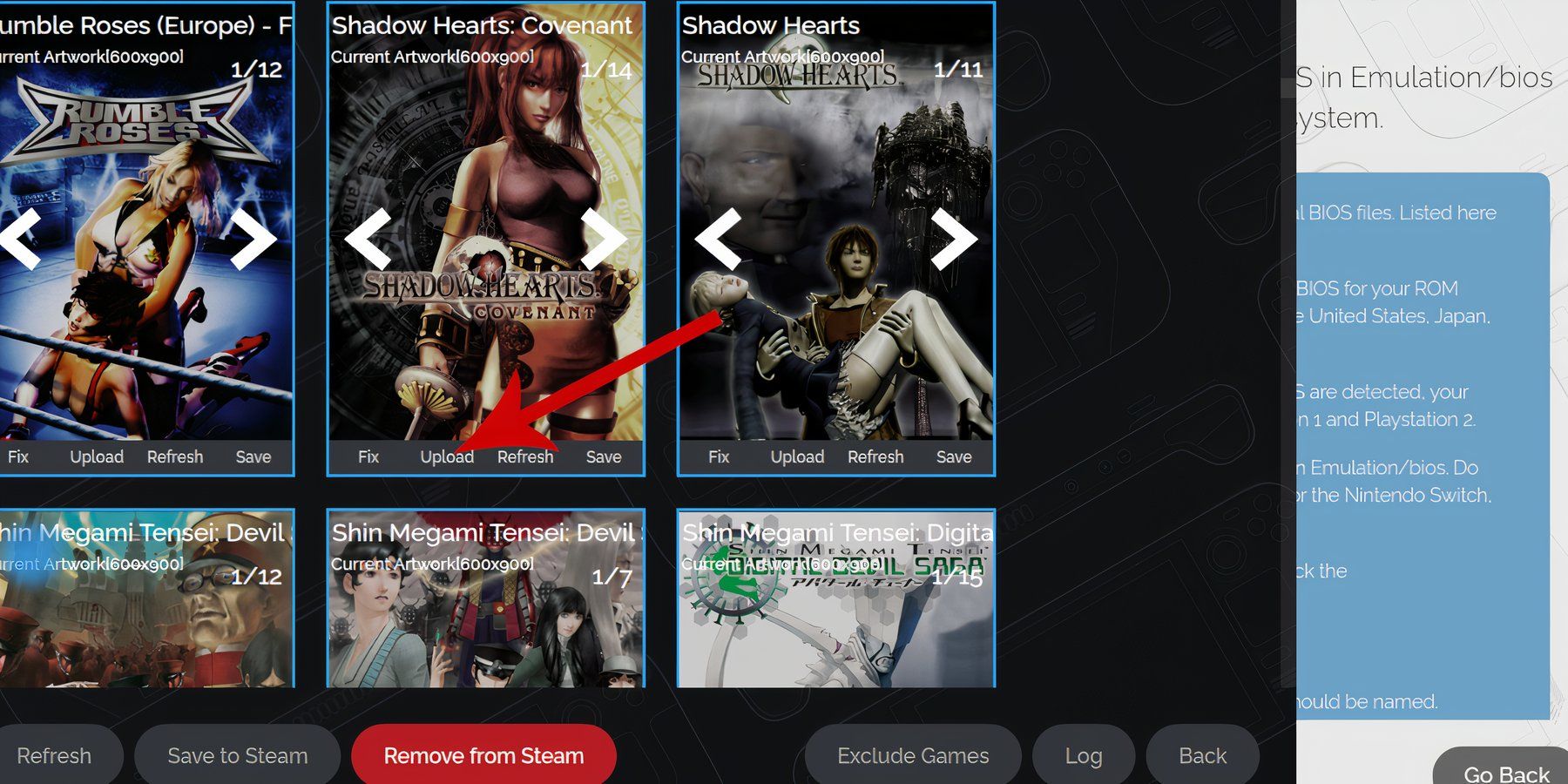Games
How To Run PS2 Games With EmuDeck On The Steam Deck

The versatility of the Steam Deck extends far beyond being a handheld gaming device. It can function as a working desktop PC running its built-in Linux OS, or players can use it as a retro gaming device to play classic games using an emulation program.
Thanks to the EmuDeck app, gamers can even use the Steam Deck to run PlayStation 2 games. With the EmuDeck, Steam Deck users can add their games to their Steam library – complete with artwork and game covers. For those unsure of what the process entails, here’s how to run PS2 games on the Steam Deck.
Related
Steam Deck – How To Run Sega Megadrive/Genesis Games
Table of Contents
For those unsure of what’s required, this guide outlines what gamers must do to run Sega Megadrive or Genesis games on the Steam Deck.
Updated December 5, 2024 by Michael Llewellyn: The EmuDeck developers recommend using Power Tools to get the best performance out of emulated games. Power Tools is a Decky Loader program. This guide is updated to include the steps to install Decky Loader, Power Tools, and the settings to get the best performance from your PS2 games on the Steam Deck.
Preparations For EmuDeck On The Steam Deck
Before attempting to install the EmuDeck app on the Steam Deck, users should be prepared to make the installation go smoothly. Obtain the following items before installing EmuDeck:
- High-speed A2 Micro SD card: It’s recommended to use a high-speed SD card to protect the Steam Deck’s internal SSD.
- PlayStation 2 ROMS and Bios files: Players legally own digital ROMS of games they own. The Bios files are also needed to run the PS2 games and can be found with a quick search on Google.
- Keyboard and mouse: Using a keyboard and mouse is optional, but using the Steam Deck in Desktop Mode is a better experience with a keyboard.
Enable Developer Mode
To ensure EmuDeck and any related plugins are functioning correctly, it’s a good idea to enable Developer Mode in the Steam Deck’s settings. Use the following steps to enable Developer Mode:
- Press the Steam button and open the System menu.
- Enable Developer Mode.
- Then open the new Developer menu.
- In the Developer menu, switch CEF Debugging on.
- Press the Steam button again and select Power.
- Switch to Desktop Mode to install the EmuDeck and Decky Loader programs to get PS2 games working on the Steam Deck.
Be sure to check the Developer Mode settings after every major update. These updates can occasionally switch off CEF Debugging by default. Major updates for the Steam Deck are less frequent in Stable mode, whereas Beta mode, which provides early access to settings and tools still in development, receives updates more frequently.
Install Decky Loader For The Steam Deck
You’ll need the Power Tools plugin via the Decky Loader program to get the best out of your emulated games. Install the Decky Loader and Power Tools on the Steam Deck using the following steps.
- You can optionally connect a keyboard and mouse for easier navigation.
- In Desktop Mode open a browser. You can download browsers from the Discovery Store.
- Navigate to the GitHub Decky Loader page.
- Move down the page and click on the large Download icon.
- Double-click the launcher and select Recommended Install.
- After the installation restart the Steam Deck in Gaming Mode.
With Decky Loader installed, it’s time to install the Power Tools plugin via the Decky Loader application. Use the following steps to install it.
- In Gaming Mode, press the Quick Access Menu (QAM) button under the right trackpad.
- Select the small plugin icon.
- Select the store icon at the top of the Decky Loader menu.
- Scroll down the store list to locate Power Tools and install It.
Power Tools Settings For Emulated Games
- Launch a PS2 Game.
- After the installation, reopen the Decky Loader menu and select Power Tools.
- Set SMTs to off.
- Set Threads to 4.
- Press the QAM button and open the Performance menu.
- Enable Advance View.
- Set Manual GPU Clock Control to On.
- Increase GPU Clock Frequency to 1200.
- Then select Per Game Profile to save these settings for specific games.
How To Fix Decky Loader After The Steam Deck Update
The latest Steam Deck update may have broken the Decky Loader application by removing it from your QAM. To recover it use the following steps.
- Press the Steam button.
- Select Power and switch to Desktop Mode.
- When the Steam Deck restarts in Desktop Mode, reopen a browser.
- Navigate back to the Decky Loader GitHub page and click Download.
- You must select Execute and not Open.
- After executing the Installer it will ask for your sudo password.
- If you haven’t created a sudo password already you can follow the steps to create a new one. Use a memorable password or write it down.
- After the installation Power off the Steam Deck and restart in Gaming Mode.
- Press the QAM button and your Decky Loader app and its plugins will be as they were.
How To Install EmuDeck On The Steam Deck For PS2 Games
Use the following steps to install the EmuDeck on the Steam Deck:
- Press the Steam button below the left trackpad.
- Select the Power option.
- Switch to Desktop Mode.
- Open a preferred browser and download EmuDeck using this link.
- Select the SteamOS version and download it. After EmuDeck has downloaded, double-click the installer to begin the installation.
- Select Custom Install.
- On the EmuDeck menu, select the SD card image.
- The EmuDeck will list a range of emulators. The emulator needed for PS2 games is called the PCSX2. Check the PCSX2 or add more to try emulators.
- Ensure the Steam Rom Manager is selected, too. This will display the games on the main Steam library.
- Skip along the options, and enable the Configure CRT Shader for Classic 3D Games option.
- Select Finish to finalize the installation.

Related
Steam Deck – How to Play PS1 Games
Figuring out how to play PS1 games on the Steam Deck can be confusing. For those struggling, this guide makes the process clear and easy to follow.
How To Transfer Bios And ROM Files On The EmuDeck
With the legally obtained ROMs and the Bios files downloaded, it’s time to manually place them in their correct folders on the Steam Deck. The Bios are needed to allow the emulator to run the games flawlessly.
Bios Files
- Open the Dolphin file manager in Desktop Mode.
- Access the EmuDeck installation on the SD card by selecting Primary.
- Click on Emulation.
- Select Bios.
- Then, transfer the Bios files into the folder.
ROM Files
- Open the Emulation folder and select ROMS.
- Locate the folder labeled PS2.
- Then transfer the PS2 ROMS into that folder.
How To Add PS2 Games To The Steam Library
With the Bios and PS2 ROM files in their correct folders. It’s time to add the games to the Steam Deck library. Use the following steps to add PS2 games to the Steam library with their correct artwork and covers:
- Open the EmuDeck app.
- Select Steam Rom Manager.
The Steam Rom Manager program places emulated games into the Steam library.
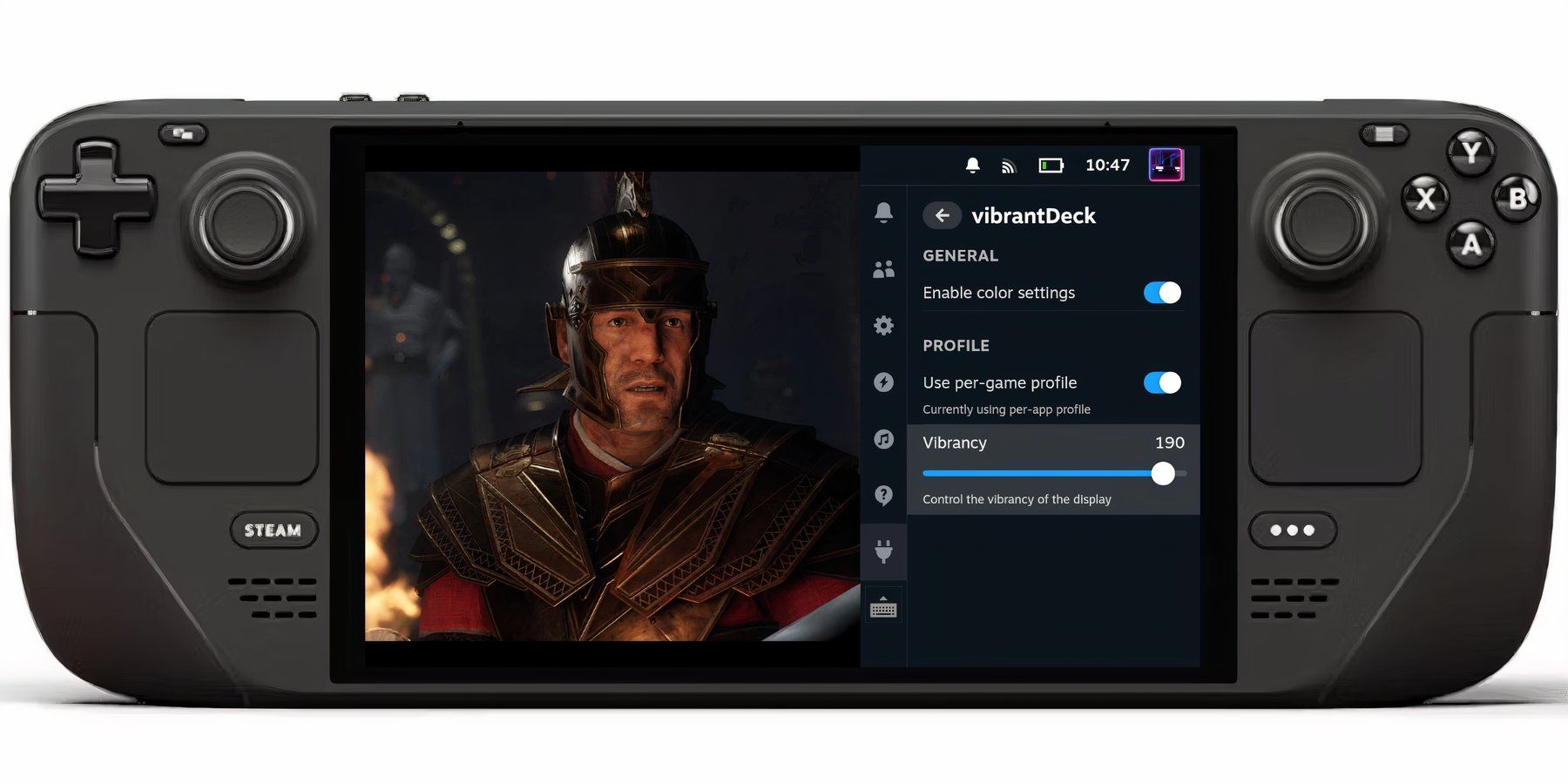
Related
Steam Deck – How To Install Vibrant Deck For Better Colors
Want more control over the Steam Deck’s color settings? The Vibrant Deck plugin is the app for you; here’s how to install it.
- Click Yes to launch the Steam Rom Manager.
- Scroll down and highlight and select Sony PlayStation 2 – PCSX2.
- Then, in the Parsers menu, click Add Game.
- The desired emulator should turn white.
- The EmuDeck will add the games and their artwork to the Steam library.
- Check if there is any missing artwork. If not, select Save to Steam.
Fix Missing Artwork
In most cases, Steam Rom Manager will allocate the correct artwork for an emulated game. However, there are occasions when the artwork will be blank, or it will have added the incorrect image file. Use the following steps to fix missing artwork:
- If the game features the wrong artwork, click on the Fix icon.
- Type the game’s title in the Fix Artwork and Title search bar.
- Select one of the game covers and click it.
Uploading Missing Artwork
It’s possible that some game covers will be missing from the Steam Rom Manager, or maybe the Steam Deck user would prefer to upload their own. To upload an image from the game’s files, use the following steps:
- With the Steam Deck in Desktop Mode, use a browser and a search engine to find a game cover.
- Click images. Then, save the cover to the Pictures folder on the Steam Deck.
- Or, add a custom game cover and save it to the Pictures folder instead.
- Open EmuDeck and Steam Rom Manager.
- Click on Upload on the game’s frame.
- Open the Pictures folder and select the new cover image.
- Select Save and Close.
With the artwork uploaded, follow the next steps to ensure the games are uploaded to the Steam library:
- Select Save to Steam.
- When the process has finished, close the Steam Rom Manager and switch back to Gaming Mode.
- In Gaming Mode, press the Steam button.
- Select Library and select the new tab labeled Collections.
- The new PS2 games will appear in the PS2 tab.
- The games will launch from the Steam library like an official game.
Saving The Game
You can save your PS2 game progress using the in-game method by default or by utilizing the emulator’s save-anywhere system.
- Double-click on the screen to open the emulator’s menu screen.
- Click System.
- Click Save State.
- Save the game to one of the empty save slots.
- To load the game, select System.
- Load State and select the saved slot.
Improving Visual Quality
It’s possible to improve the visual fidelity of some PS2 games and reduce the jaggy outlines. This can be done via the following steps, but players should be aware that the results can vary for some titles.
- Double-tap the screen to access the emulator’s settings menu.
- Select Graphics.
- Put a check on the FXAA option for anti-aliasing.
- In the dropdown menu next to Contrast Adaptive Sharpening, select Sharpen Only.
If games are running slow,
press the QAS button
under the right trackpad, highlight the
Performance
menu,
increase the Frame Limit to 60 FPS
, and toggle Use per-game profile on.
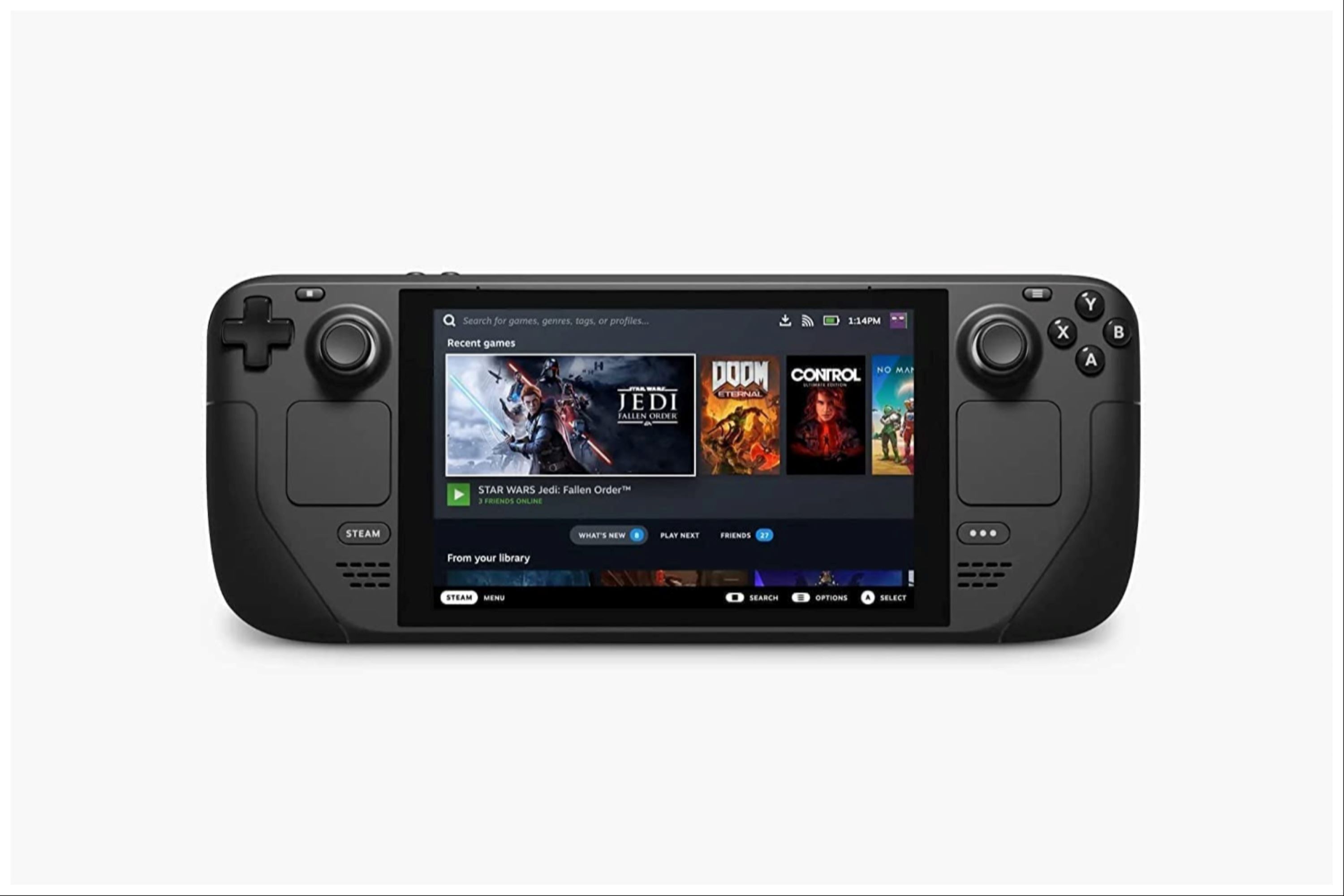
Valve Steam Deck
- Dimensions
- 16 x 5 x 3 inches
- Brand
- Valve
- Weight
- 3.54 pounds
- Battery
- 2 Lithium Ion batteries required
- Display
- 7-inch
-

 Games4 weeks ago
Games4 weeks agoPokemon GO Primal Groudon Raid Guide | Counters, Weaknesses, Shiny Groudon & More
-

 Movies4 weeks ago
Movies4 weeks agoColman Domingo Propels Phenomenally Entertaining “The Madness” | TV/Streaming
-

 Games4 weeks ago
Games4 weeks agoThe Hardest Regular Enemies In Final Fantasy
-

 Games4 weeks ago
Games4 weeks agoDisney Dreamlight Valley: How To Get A Stove
-

 Games4 weeks ago
Games4 weeks agoStalker 2: Should You Give Ward Sensors To Richter Or Captain Zotov?
-

 Games4 weeks ago
Games4 weeks agoDragon Age: The Veilguard – Bloodbath Walkthrough
-

 Games4 weeks ago
Games4 weeks agoBest PP-919 Build in Black Ops 6 & Warzone
-

 Games4 weeks ago
Games4 weeks agoStar Wars: Skeleton Crew's Showrunner Clarifies Confusion Caused By That Line From The Trailer