Games
How To Disable Pack-a-Punch Camos in Black Ops 6 Zombies

Black Ops 6 Zombies kickstarts the next chapter in the Zombies storyline, taking players to three different maps for Season 1, each offering their own secrets to uncover and terrifying foes to face. While players embark on their journey completing main Easter Egg quests and slaying undead enemies, they may opt to customize the look of their weapons.
Black Ops 6 Zombies shares many of the same weapon customization options as both Multiplayer and Warzone, while also featuring its own roster of Mastery Camos. However, fans heading to the Pack-a-Punch Machine to upgrade their weapons may not like the fact that their weapon’s look will change. Fortunately, there is a way to disable Pack-a-Punch Camos entirely.
Related
Black Ops 6 Zombies: All Citadelle Des Morts Easter Eggs
Table of Contents
Black Ops 6’s Citadelle Des Morts is filled with a wide range of secrets and Easter Eggs. Here is every single one.
How To Disable Pack-a-Punch Camos
Disabling Pack-a-Punch Camos In The Settings
While Pack-a-Punch Camos offer a neat cosmetic change to players’ weapons when upgrading them via the Pack-a-Punch, those sporting a Mastercraft or a Mastery Camo may prefer to keep their weapon’s custom look intact, especially if they have their Custom Zombie Builds customized to their liking. For this reason, disabling Pack-a-Punch Camos is a great addition. To disable Pack-a-Punch Camos, players can do the following:
- Open up the Zombies mode and head on over to Settings.
- Navigate over to the Interface Tab and then to the Gameplay HUD Settings.
- From here, scroll down to Gameplay and turn off Enable Pack-a-Punch Camo.
Once done, Pack-a-Punch Camos will no longer be applied to Pack-a-Punched weapons, allowing players to retain the look of their Custom Blueprints, Camos, and any other custom changes to their weapons. Disabling Pack-a-Punch Camos can be done both in the Main Menu or in-game via the Pause Menu, allowing players to alter their weapon’s appearance before heading into a round, or on the fly whilst slaying zombies.
If players want to re-enable Pack-a-Punch Camos, they can do so by heading back to their Gameplay HUD Settings and turning on Pack-a-Punch Camos.
Meleeing The Pack-a-Punch Machine
Alternatively, if players only want to turn off the Pack-a-Punch Camo for select weapons, they can also try an old-school method. If players melee the Pack-a-Punch, it should turn green for a short duration. If players upgrade their desired weapon during this short window, the Pack-a-Punch Camo will not be applied. This allows players to simply rock the Pack-a-Punch Camo on some of their weapons, whilst also giving them the freedom to not apply it to others.
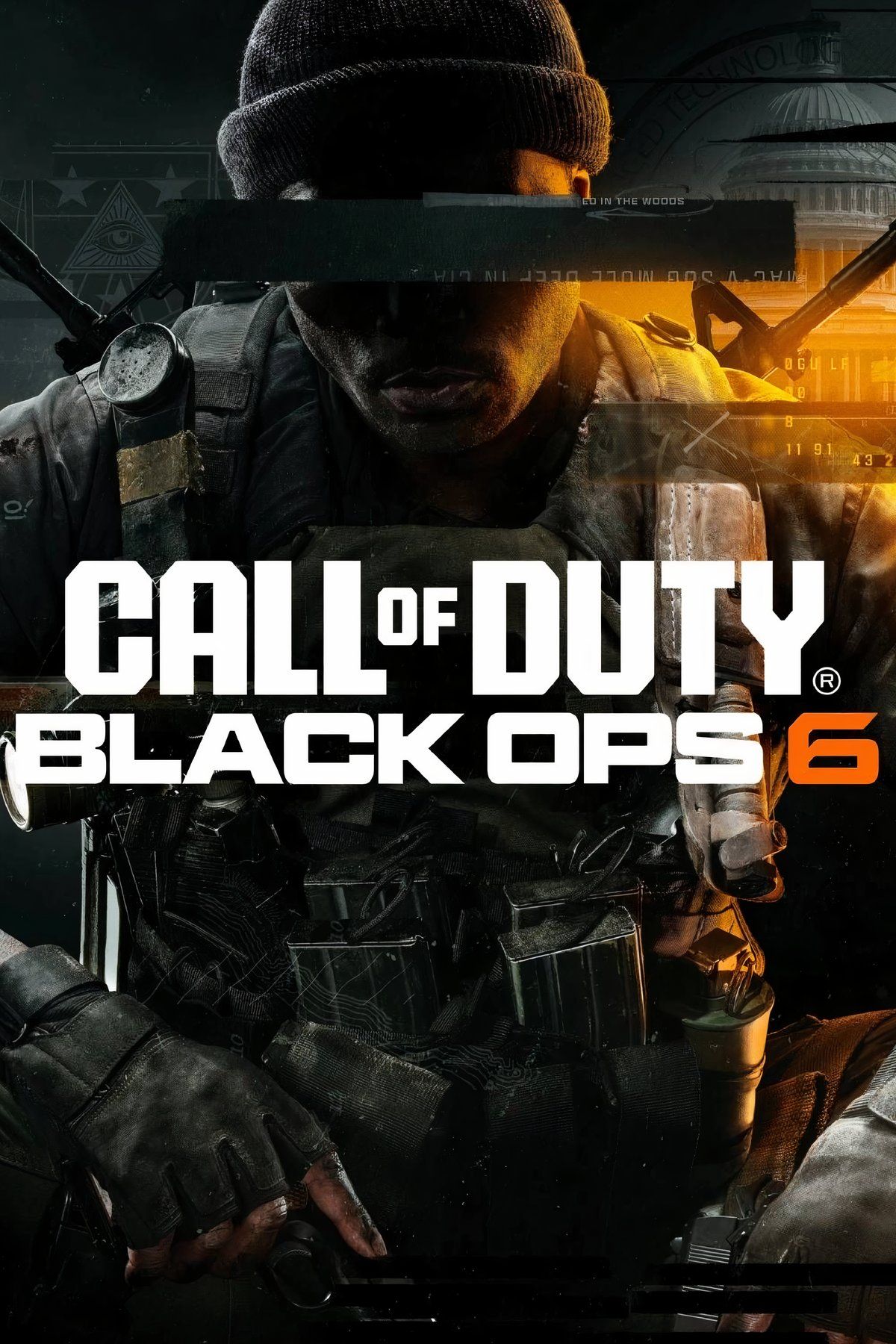
- Released
-
October 25, 2024
- OpenCritic Rating
-
Mighty
-

 Games4 weeks ago
Games4 weeks agoDestiny 2 Weekly Reset: New Nightfall, Challenges, and Rewards
-

 Games4 weeks ago
Games4 weeks agoThe Evolution of Villains in Anime: From Stereotypes to Complex Characters
-

 Games4 weeks ago
Games4 weeks agoBest Base Building Tips For RimWorld
-

 Games4 weeks ago
Games4 weeks agoCall of Duty: Black Ops 6 Reveals Season 1 Reloaded Plans
-

 Games3 weeks ago
Games3 weeks agoThe 15 Best Characters of 2024
-

 Games4 weeks ago
Games4 weeks agoPokemon Fan Shares Interesting Substitute Evolution Concept
-

 Games4 weeks ago
Games4 weeks agoHow To Get A Black Cat In Minecraft
-

 Movies4 weeks ago
Movies4 weeks ago“Star Wars: Skeleton Crew” Takes Aim at Younger Viewers | TV/Streaming








