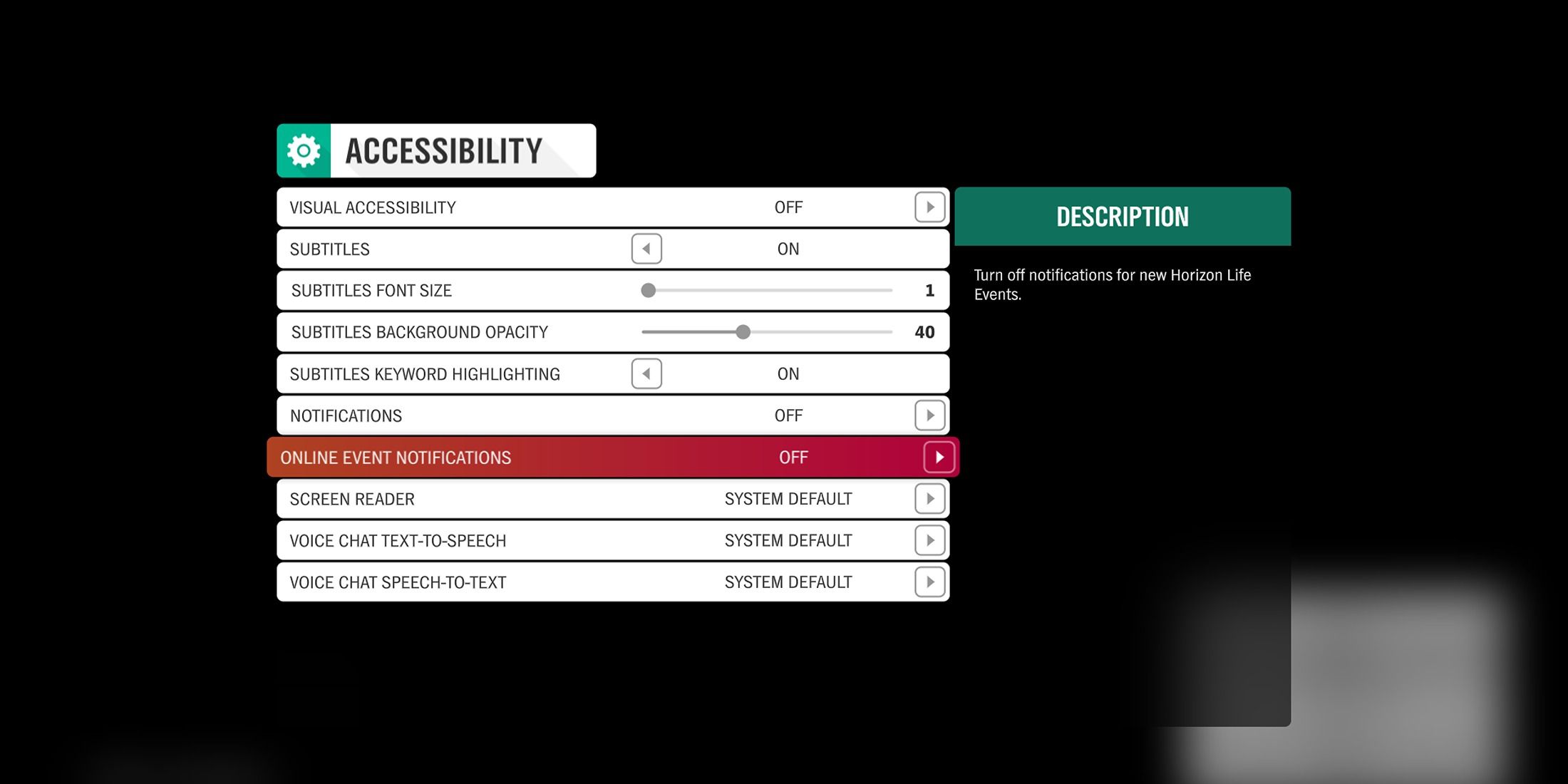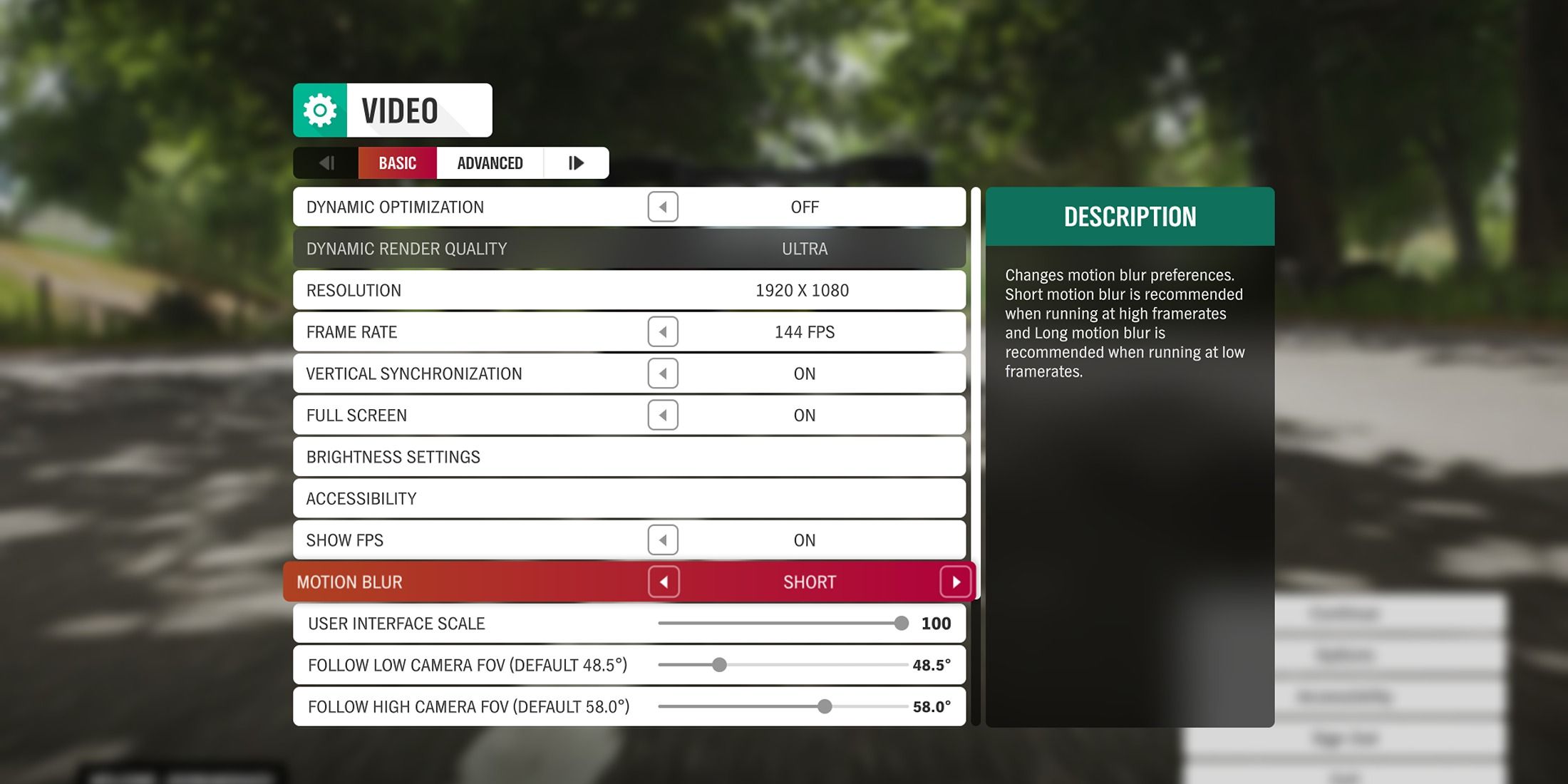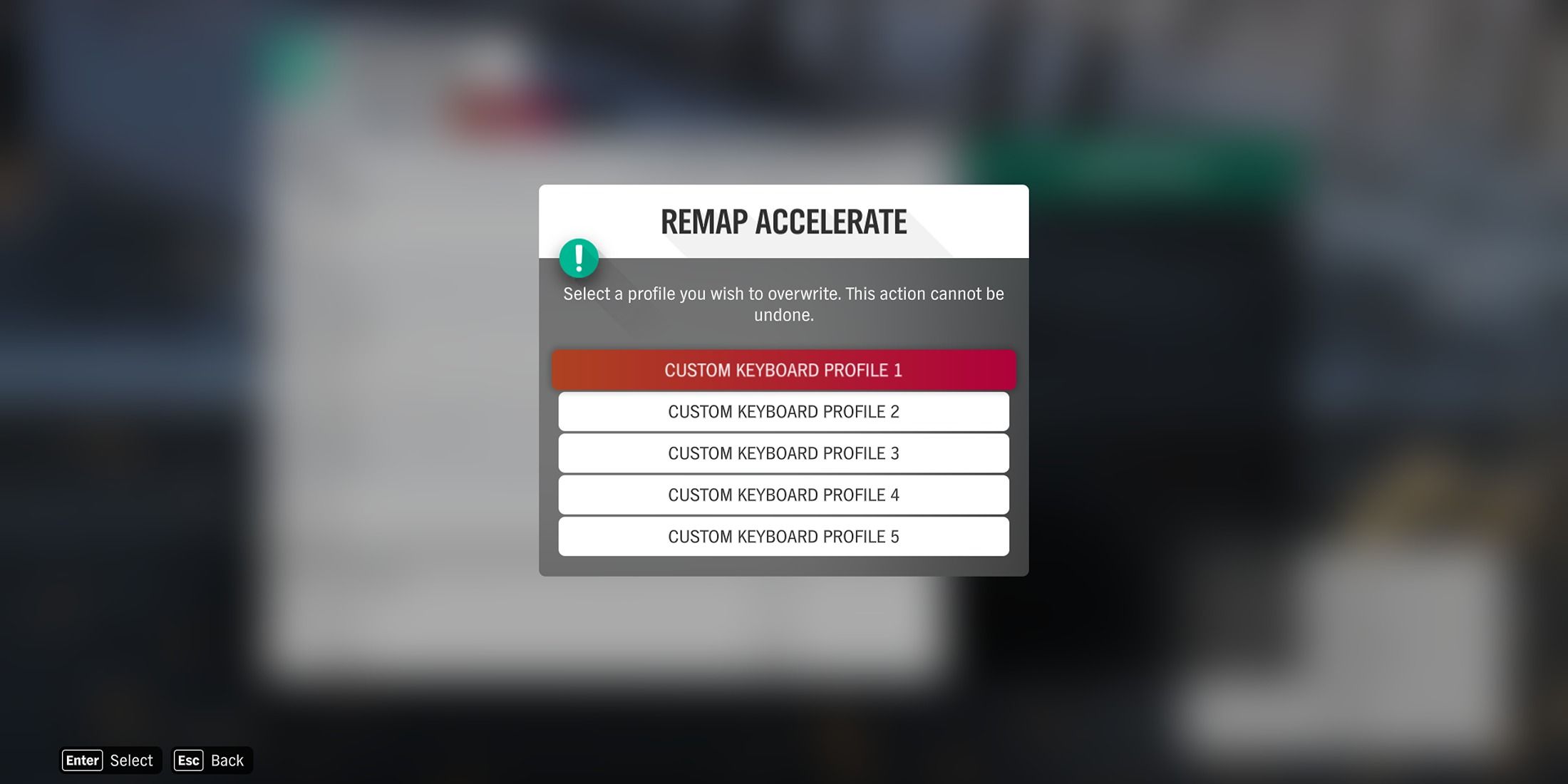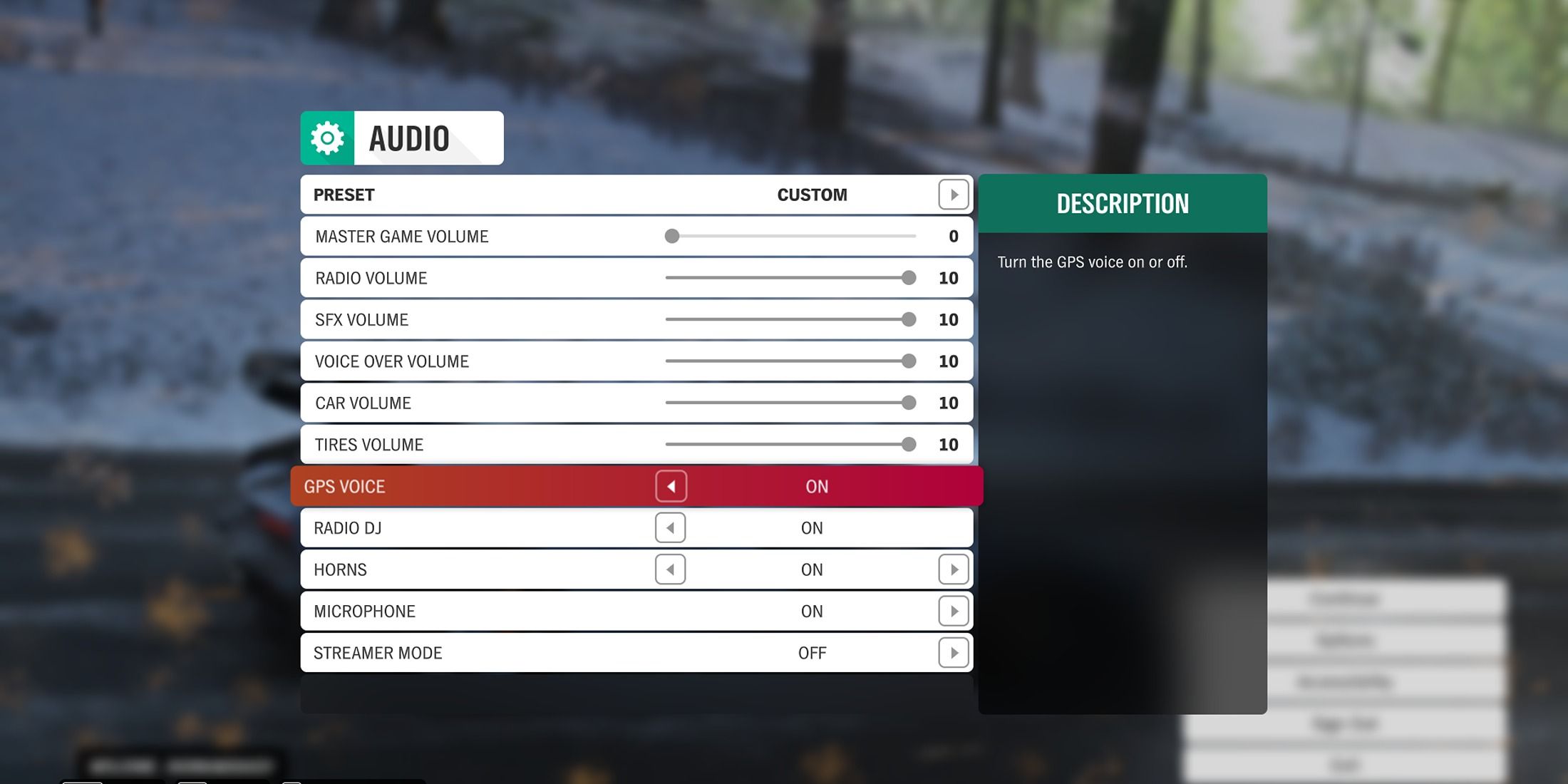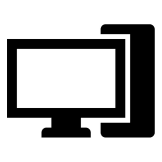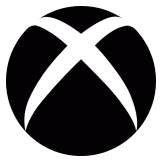Games
Forza Horizon 4: In-Game Settings You Must Turn On

One of Microsoft’s best games, Forza Horizon 4, is set to be delisted in the coming months, making its recent popularity on PC no surprise. The critically acclaimed racing game has climbed the Steam charts and was able to garner over 50,000 concurrent players.
The PC version of Forza Horizon 4 is an outstanding port, offering a wealth of useful options hidden deep within its settings menu. No one would blame you for overlooking these features and diving straight into the game, but taking a moment to explore them can significantly improve your experience. The guide below highlights essential in-game settings to adjust for the best gameplay enhancements.
Related
Forza Horizon 4: 10 Hardest Races, Ranked
Explore the most challenging races in Forza Horizon 4’s open world racing set in the UK. See why these tracks are the hardest for players to conquer.
Essential In-Game Settings To Tweak in Forza Horizon 4
Accessibility Settings
While the Accessibility Settings menu doesn’t have a huge number of settings to tweak, these few adjustments can improve your gameplay experience:
- Subtitles: On
- Notifications: Off
- Online Event Notifications: Off
Disabling both notifications is highly recommended, as they can be intrusive and disrupt the immersive experience of peacefully exploring Great Britain. If you plan to participate in Horizon Life events, you can always turn Online Event Notifications back on when you’re ready.
Video Settings
Most players will only need to focus on the two key settings below, with FOV adjustments available for those who want a more personalized experience:
- Dynamic Optimization: On
- Dynamic Render Quality: PC dependent
- Motion Blur: Short or Disable
- Various FOVs: Personal Choice
Enabling Dynamic Optimization helps reduce lag by adjusting graphics settings on the fly, ensuring a stable framerate. It’s advisable to set an FPS cap when using Dynamic Optimization to maintain consistency. Dynamic Render Quality should be set according to your PC’s capabilities.
For Motion Blur, choose Short for a cinematic look or Disable for sharper visuals. Developers recommend Short for a smoother experience on higher framerates.
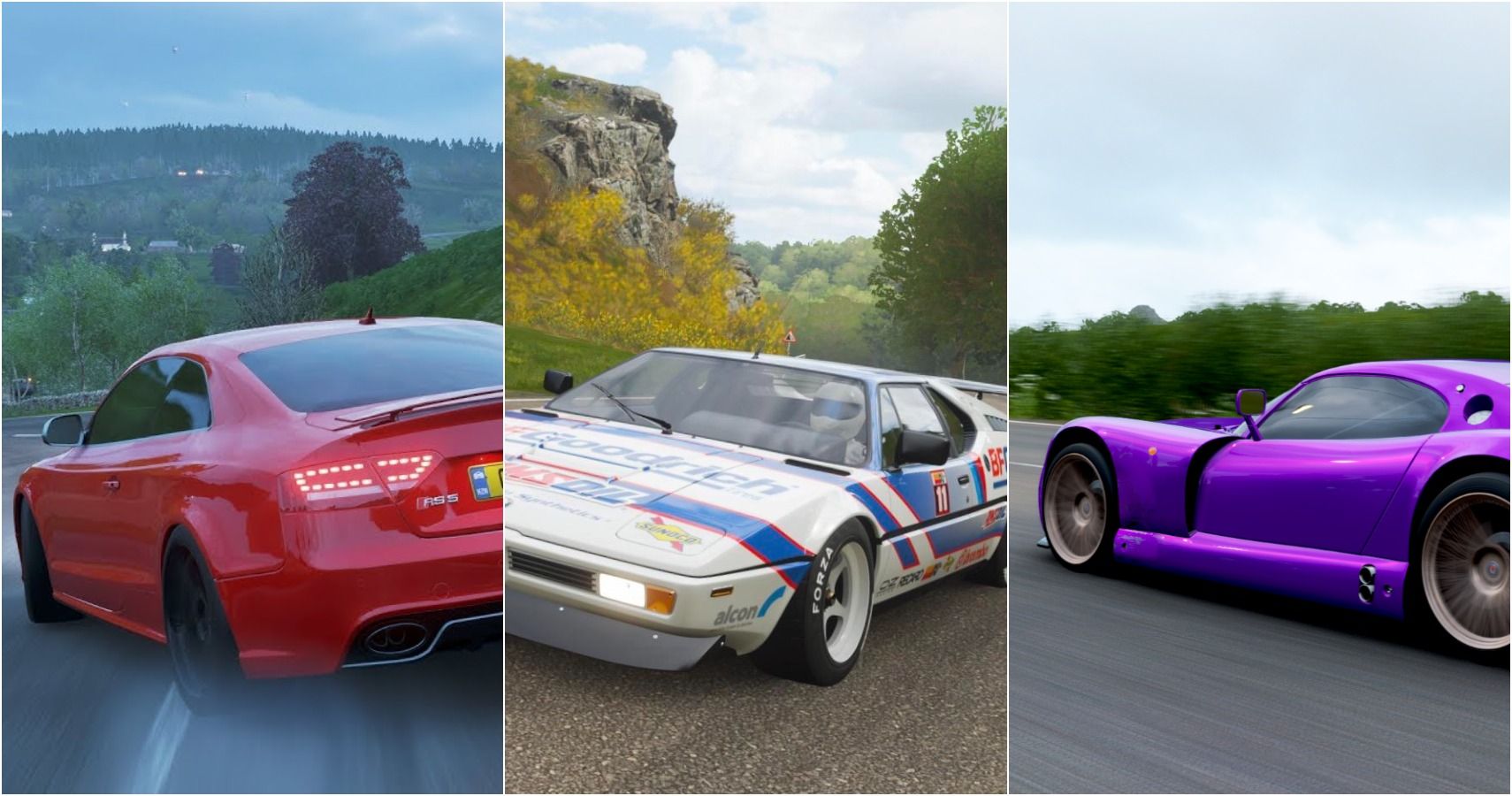
Related
Forza Horizon 4: 15 Best Cars for Street Races
In Forza Horizon 4, a lot of factors determine the best car for a given scenario. But when it comes to street racing, you can’t go wrong with these.
Controls Settings
Controller players will be pleased to know they have up to 16 default layouts to choose from, along with the option to create up to 5 custom controller profiles, so don’t hesitate to find your ideal control setup.
PC players also have several control layouts available, including options for WASD and Arrow Key users, as well as AZERTY and QWERTY layouts. Additionally, they can create up to 5 custom keyboard profiles.
You can also use the mouse to pan the camera, allowing you to look around and enjoy the scenery while driving.
Audio Settings
There aren’t many options to adjust in the audio settings menu, but be sure to enable the following:
- GPS Voice: On
- Radio DJ: On
- Microphone: On
With GPS Voice on, you’ll be able to hear Anna’s directions while driving, making navigation easier. Enabling the Microphone allows you to communicate with nearby players during online sessions.
-

 Games4 weeks ago
Games4 weeks agoBest Base Building Tips For RimWorld
-

 Games3 weeks ago
Games3 weeks agoThe 15 Best Characters of 2024
-

 Games4 weeks ago
Games4 weeks agoPokemon Fan Shares Interesting Substitute Evolution Concept
-

 Games4 weeks ago
Games4 weeks agoHow To Get A Black Cat In Minecraft
-

 Games4 weeks ago
Games4 weeks agoCall of Duty: Black Ops 6 Player Discovers Serious Issue With One Weapon Blueprint
-

 Movies4 weeks ago
Movies4 weeks agoYou Don’t Lie When You Pray: Paul Schrader on “Oh, Canada” | Interviews
-

 Games3 weeks ago
Games3 weeks agoHow to Find Melchiah in Legacy of Kain: Soul Reaver
-

 Games4 weeks ago
Games4 weeks agoNew York Times Connections Hints and Answers for #544 December 6, 2024