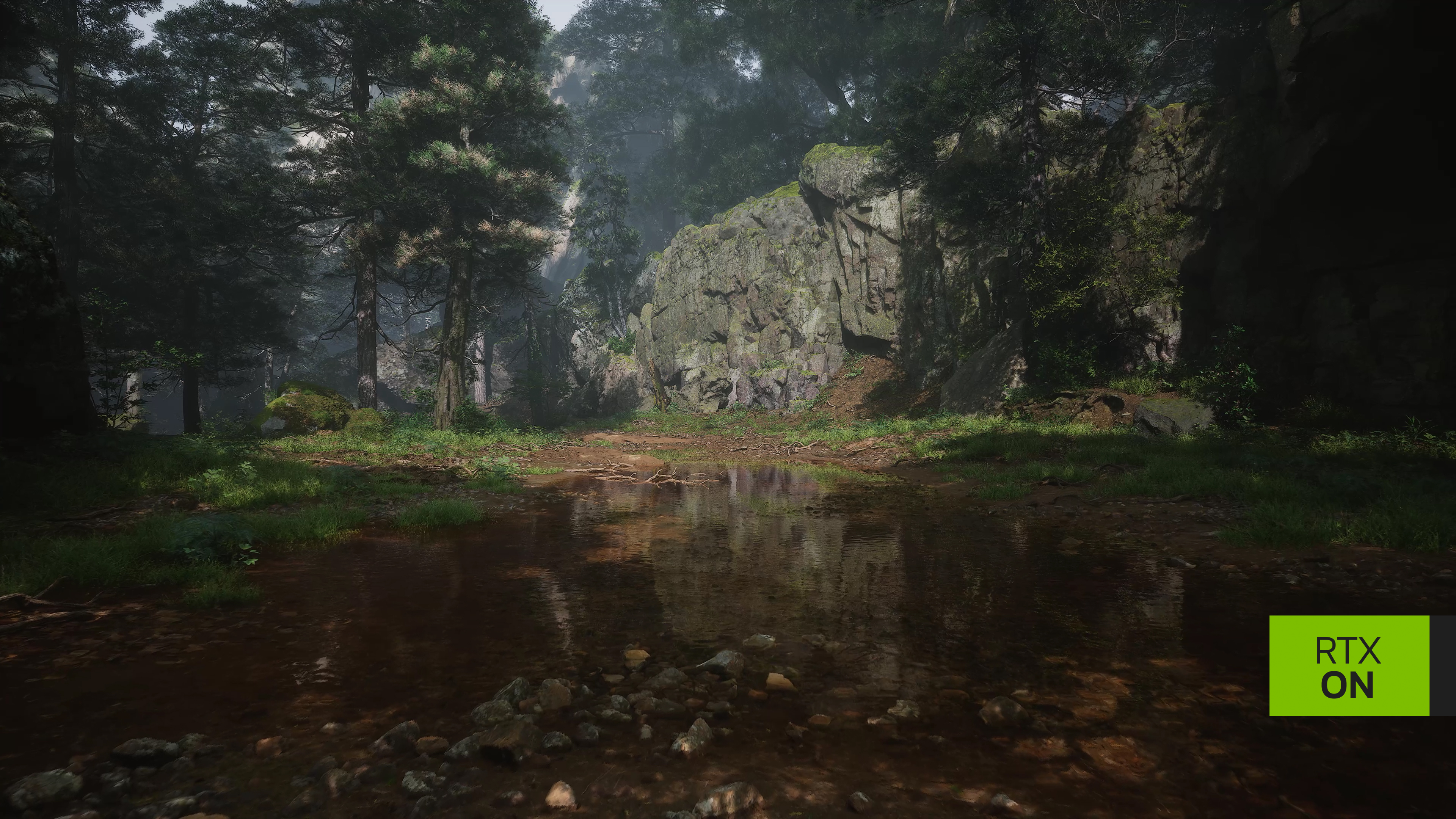If you’re a fan of action-RPGs, from Elden Ring to Bayonetta, chances are you’ve been keeping an eye out for new title Black Myth: Wukong. A challenging soulslike from developer Game Science, Black Myth is not only a lot of fun to play, but it also looks truly stunning – provided you can coax those top-tier graphics from your hardware.
Now, your overall performance will naturally vary best on what specs your PC or laptop has to offer, but we’re here to help you optimise your graphical settings to take the best advantage of the power offered by your Nvidia graphics card. There are also ways you can boost your performance outside of merely tweaking the in-game settings – plus give you a bit of buying advice should you be in the market to upgrade your gaming setup!
The best hardware
We’ll start off by going over optimal system requirements for playing Black Myth: Wukong on your PC. At an absolute bare minimum, the developers advise using an Nvidia GTX 1060 graphics card with 16GB of system RAM and an 8th-gen Intel Core i5 or 1st-gen AMD Ryzen 5 CPU, but you’ll frankly be doing yourself a disservice if you try to play a game that looks this good on hardware that old.
Better, then, are the recommended hardware requirements: that’s at least an Nvidia GeForce RTX 2050 GPU with the same 16GB of RAM (though 32GB won’t hurt) along with either a much newer or more powerful CPU – you can still get away with a Core i5 or Ryzen 5 processor, provided it’s significantly more recent than the ones listed above!
Of course, if you want to get crisp graphics while also maintaining that prized stable 60+ frames per second (especially at higher resolutions like 1440p and 4K), you’ll likely want a more powerful graphics card. While all Nvidia GeForce RTX cards – that’s the 20-series and onwards – are capable of utilising Nvidia’s powerful DLSS graphics upscaling technology to net you a better framerate in-game (more on that later), the baseline power of your GPU is naturally a major factor in determining what performance level you’re going to get in graphically demanding games like Black Myth. Once you head up to the 40-series you’ll also have access to DLSS 3, which brings the option of the super-powerful Frame Generation tool.
For an easy way to equip yourself with a gaming PC to get the best performance, PCSpecialist has a wide range of pre-built systems available, like the competitively priced Hydra G60 or the powerhouse Eclipse I80S. You can even configure your own gaming PC to the exact specs and price you want. For top-notch performance in Black Myth: Wukong, we recommend getting one of the latest GeForce RTX 40-series graphics cards.
The best settings
On paper, Black Myth: Wukong might appear to be a demanding title, even for those with high-end hardware. But, you don’t need top-of-the-range equipment to have a great gameplay experience. The game is impressively versatile and boasts a wide range of graphical settings that allow you to tailor your game to your own preferences, allowing for smooth and responsive gameplay on a range of CPU and GPU levels.
Whether you’re running the latest hardware or something more modest, we’ve outlined some of the settings you should look to tweak for your playthrough.
Before you even play, when you first boot up the game you’ll be met with a step to process the shader pre-compilation. Now, we absolutely recommend you allow this to take place. It takes a few minutes sure, but you’re rewarded with a smooth and stutter-free gameplay experience on mid to high-tier gaming rigs.
Regardless of how powerful your PC is – even if you’ve got a fully tricked-out Quantum Nova from PCSpecialist – it’s a good idea to turn off Dynamic Resolution, Motion Blur, and Depth of Field. Not only can these impact your performance, but they don’t really do anything to improve the look of the game; there’s some debate among gamers as to whether motion blurring is good or bad, but we find it tends to ruin the look of a game with already-high graphical fidelity.
Settings like global illumination quality, vegetation quality, reflection quality, and texture quality can dramatically boost the visuals in Black Myth: Wukong, but they’re also the most demanding on your system. While you might be inclined to dial these down to maintain a higher FPS, be aware that it could impact the visual experience. For example, lowering texture quality below ‘high’ can result in surfaces looking washed out and muddy. It’s worth taking the time to experiment with these settings to discover what works best for your setup and what you prioritise in terms of visual fidelity versus performance.
It’s also important to set the correct texture quality based on your GPU. More VRAM on your graphics card means you can pump up those textures. Anti-aliasing is usually best set to FXAA, and if you want framerates above all else, you should turn Ray Tracing off – but you might not need to if you use Nvidia’s DLSS upscaling mode.
This essentially works by rendering your game at a lower resolution and then using AI to ‘upscale’ the output to your monitor at a higher target resolution. Of course, this can’t be higher than your actual display’s resolution, but it means you can net a solid performance boost without needing to do anything other than turning it on! With this, the performance impact caused by using ray-traced graphics is significantly mitigated, and it doesn’t stop there.
DLSS 3 also boasts Frame Generation, which ‘inserts’ extra AI-generated frames in between existing rendered frames from the GPU, giving you a huge FPS boost even with ray tracing enabled.
Also baked into DLSS 3 is Nvidia Reflex, which doesn’t make your game look better, but does work to cut down system latency and improve responsiveness, which can be vital in the tough-as-nails boss fights you’ll encounter in Black Myth – where a well-timed dodge or counterattack can be the difference between victory and defeat.
Outside of the in-game graphical settings, there are several handy tools you can use to improve the performance of Black Myth: Wukong (and other games, too!). These have been helpfully nestled into the new and improved Nvidia App along with Game Ready driver updates, which means no more messing around with the old GeForce Experience software – in fact, the new app doesn’t even require a login for you to take full advantage of its handy features.
First up is RTX HDR, a filter in the AI-powered Nvidia Freestyle suite that dynamically upscales SDR (standard dynamic range) content to HDR (high dynamic range), offering better overall brightness and improving image sharpness in both brightly-lit and dark environments in-game. Bear in mind that you will need an HDR-compatible display for this, but that’s becoming an increasingly common feature of modern gaming monitors.
Next is RTX Dynamic Vibrance, another Freestyle filter that boosts visual clarity, making it easier to discern key game items and also improving overall colour vibrancy. In titles that emphasise stunning visuals like Black Myth, this helps make an already-gorgeous game look even better.
The Nvidia App also helps you optimise your system for the best possible performance in individual games, and this is remarkably easy: just hit the button and let the app do its thing. You can then monitor your GPU performance with its detailed live metrics.
Looking to upgrade your gaming setup for an optimal Black Myth: Wukong experience? PCSpecialist has you covered with a wide range of GeForce RTX 40-Series gaming PCs, from custom desktops and laptops to pre-built options like the RTX 4070 Super-powered Onyx S, available for next-day delivery.
For those seeking top-tier performance, the Quantum Ultra, featuring an Intel Core i9 14900KS and Nvidia GeForce RTX 4080 Super, offers stunning 4K gaming with Full Ray Tracing. Whether you need a new case, faster RAM, or added RGB flair, PCSpecialist has over 18 recommended specs to help get you started. All of these can be adjusted and configured to meet your exact needs.