Discord is a hub for communities and friends to gather, chat, and share experiences, but if interactions violate community guidelines, you’ll need to know how to report someone on Discord. Harassment, spam, or inappropriate content — flagging such violations ensures Discord remains a safe space for everyone.
Reporting a user on Discord is straightforward, and we outline the steps in this guide. Additionally, for those seeking a more secure digital experience, we’ve rounded up the best VPN services.
Tools and requirements
Table of Contents
- Discord account
- Computer with web access
- iOS or Android smartphone
Steps for how to report someone on Discord using a web browser
- Log in to Discord.com and identify the user you wish to report.
- Right-click their display icon or username.
- Click ‘Profile’ and then click the three vertical dots beside Send Message/Send Friend Request.
- Click ‘Report User Profile’ and click Next.
- Select what you want to report in their profile and click Next.
- Select the option that precisely describes the issue.
- Click ‘Submit Report’.
Step by step guide to report someone on Discord on desktop
In the steps below, we use the Discord web app, but the process is the same on the Discord desktop app.
(Image: © Future) After logging in to Discord.com, find the user you wish to report. You’ll find them in your direct messages or a server/channel.
Right-click their username or display icon and click ‘Profile’.
(Image: © Future)
Click the three vertical dots beside Send Message (if you’re friends) or beside ‘Send Friend Request’ (if you’re not friends).
Click ‘Report User Profile’ in the dropdown.
(Image: © Future)
After confirming the selected user, click Next.
(Image: © Future)
Select what you’re reporting (Their photo, name, or text descriptors), and click Next.
(Image: © Future) Select the option that accurately depicts the problem (‘This is annoying’, ‘This is spam’, ‘This makes me feel unsafe’, or ‘This is inappropriate’).
(Image: © Future)
After reviewing the brief report summary, click ‘Submit Report’.
1. Log in and identify the user to report
2. Click Report User Profile
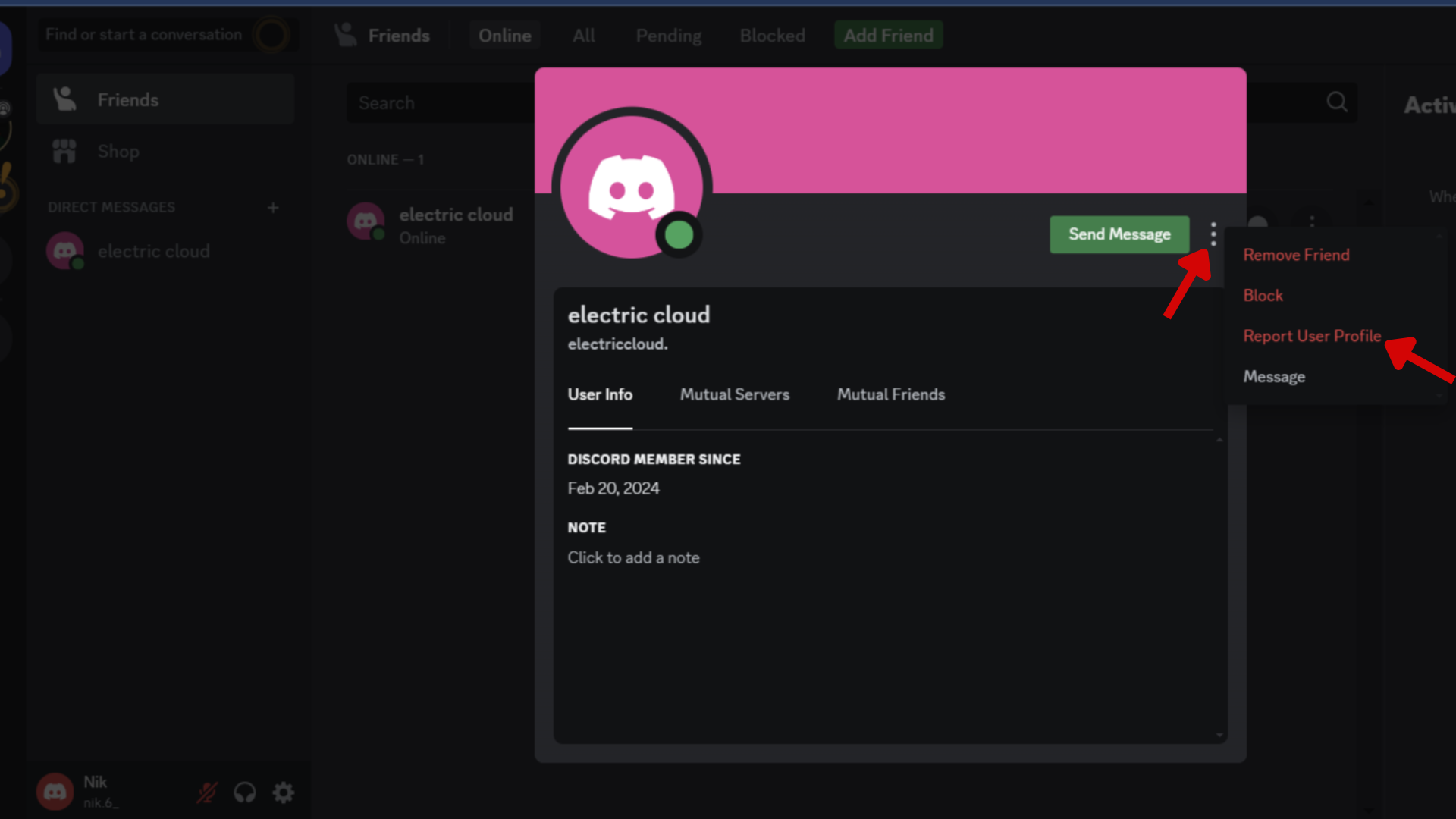
3. View the selected user and click Next
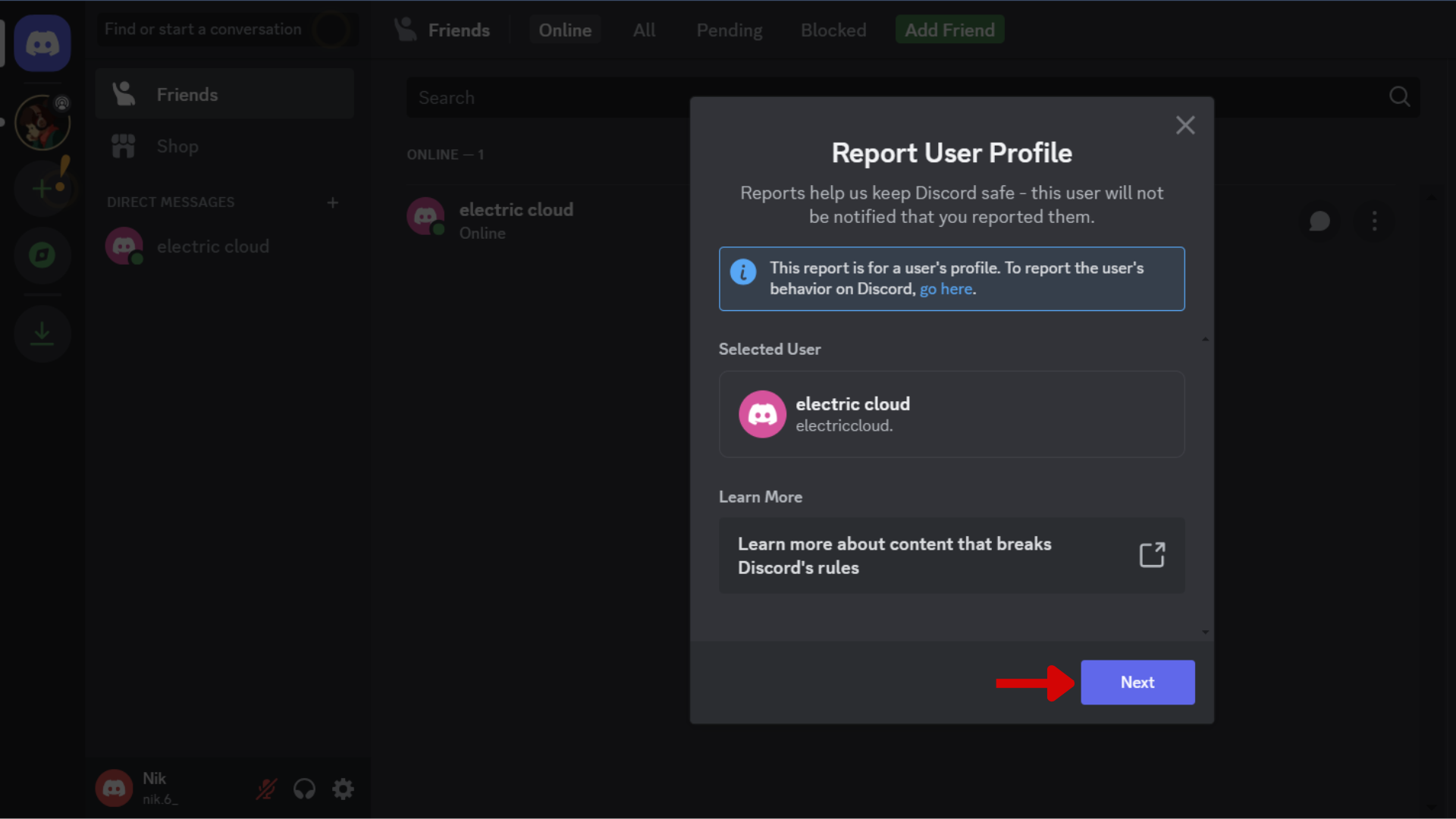
4. Select what you’re reporting
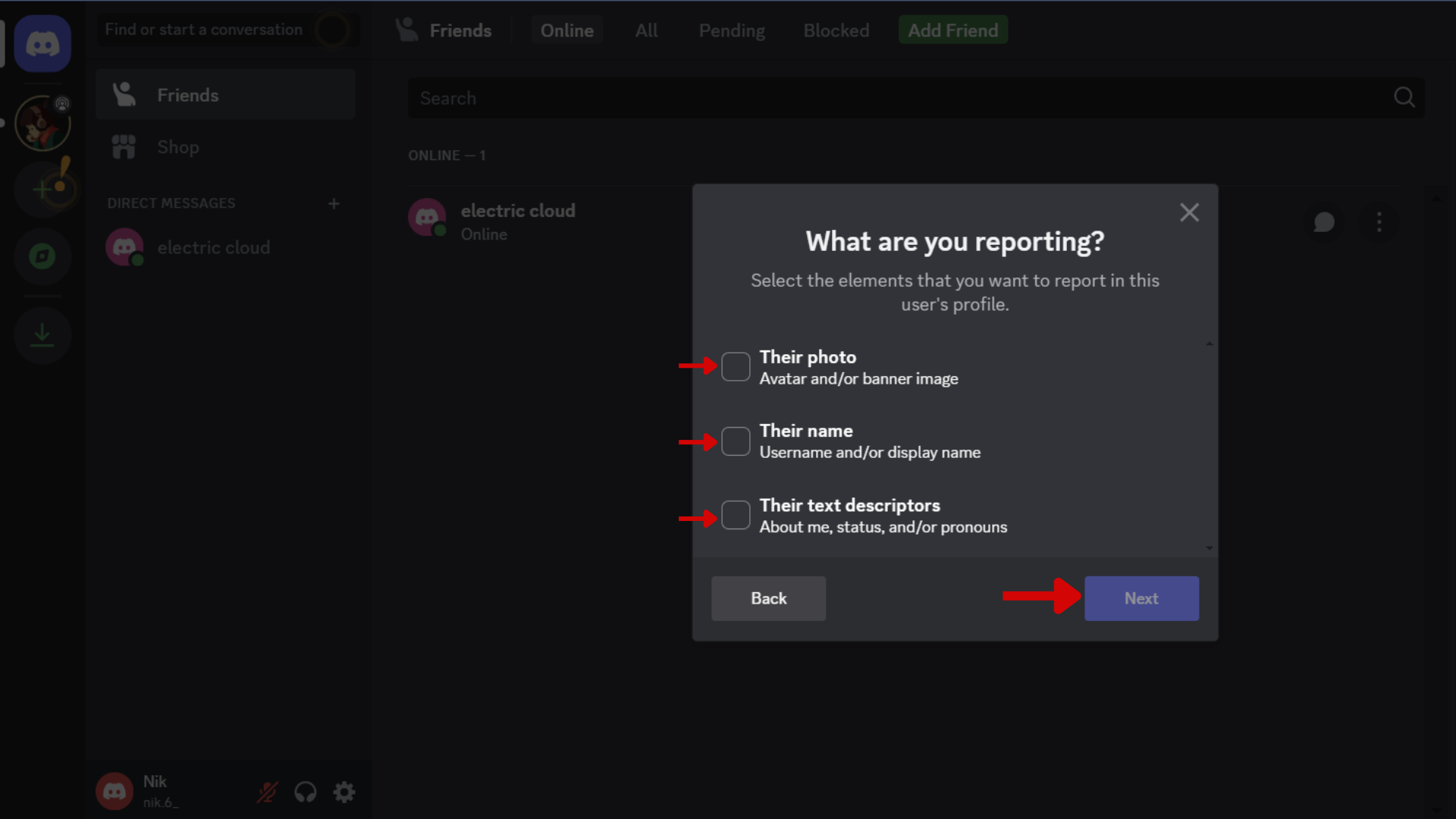
5. Select a description of the problem
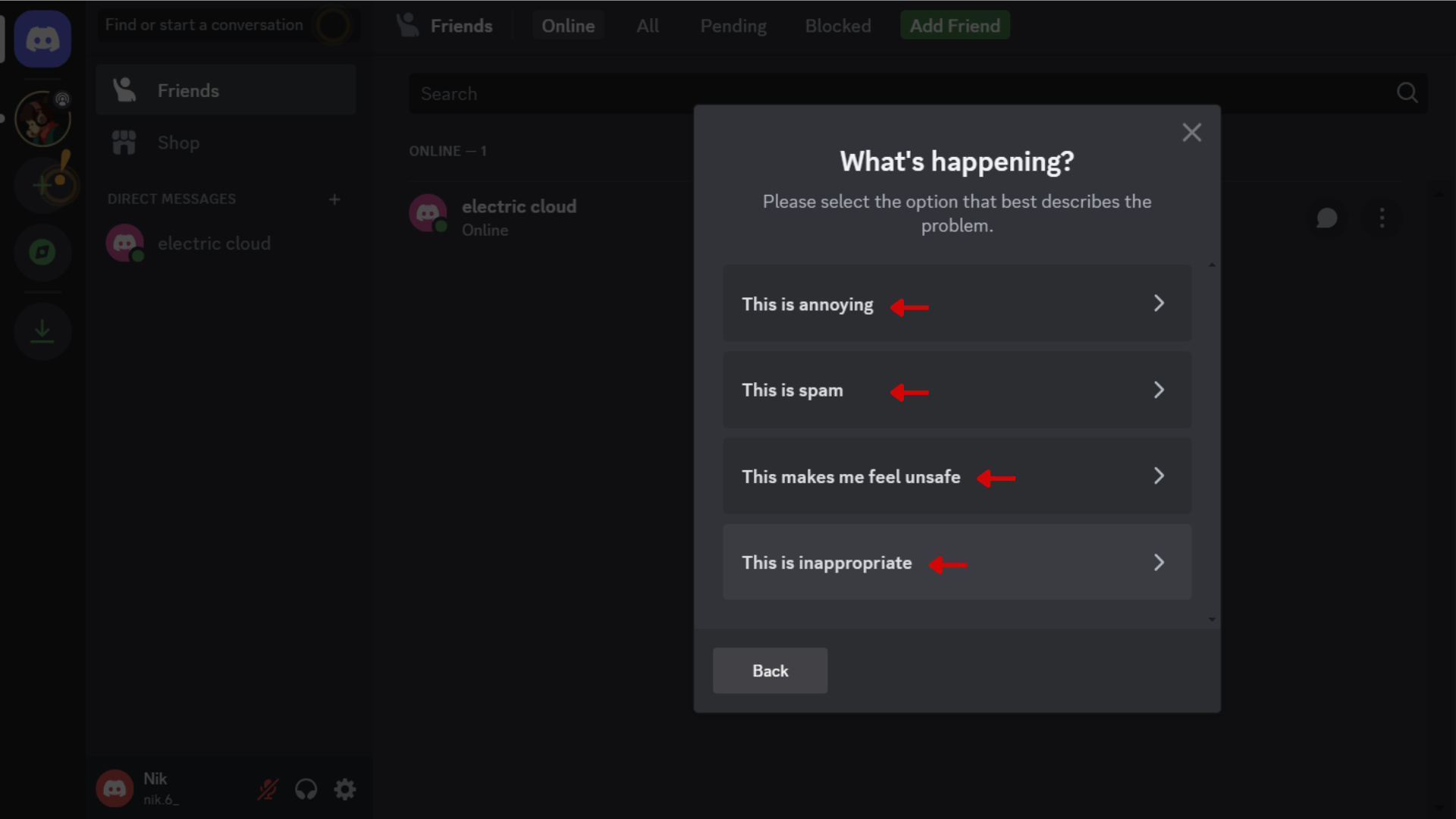
6. Click Submit Report
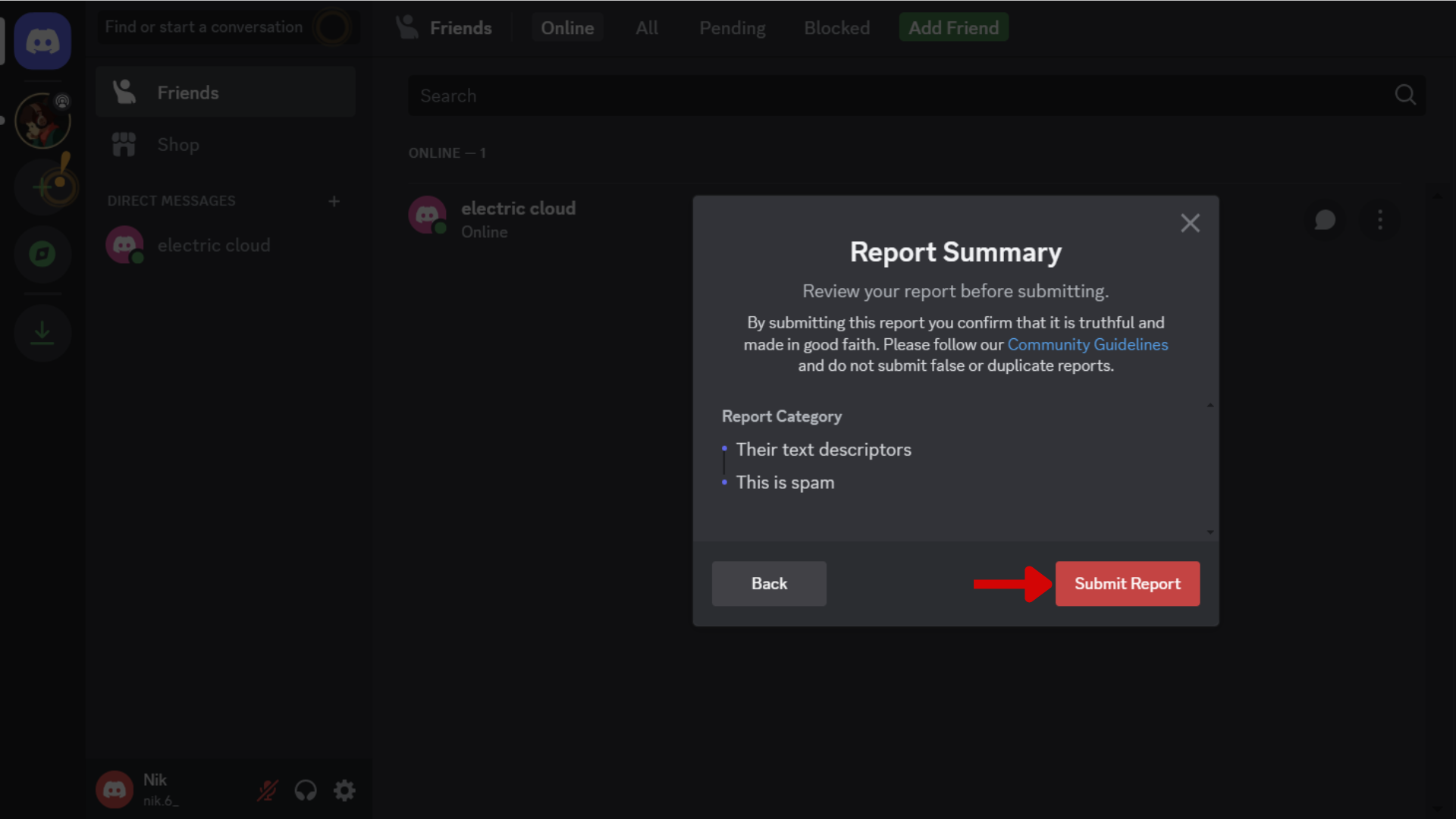
Steps for how to report someone on Discord using a smartphone
- Launch the Discord app and identify the user you want to report.
- Tap or long-press their username/user icon.
- Tap ‘Profile’.
- Tap the three dots at the top right corner.
- Press ‘Report User Profile’ and tap Next.
- Select what you want to report in their profile and tap Next.
- Select the option that precisely describes the issue.
- Tap ‘Submit Report’.
Step by step guide to report someone on Discord using a smartphone
We’ve used an iPhone to describe the steps below, but the process is similar on Android devices.
(Image: © Future)
Open the Discord app and identify the user to report (in the Messages or Servers tab). If the user is in your Messages tab, long-press their username to bring up additional details and tap ‘Profile’.
If the user is in your Servers tab, tap their username for additional details.
(Image: © Future)
Tap the three horizontal dots at the top right corner and then tap ‘Report User Profile’.
After confirming the selected user, tap Next.
(Image: © Future)
Choose what you’re reporting (Their photo, name, or text descriptors), and tap Next.
(Image: © Future)
Tap the option that precisely describes the issue (‘This is annoying’, ‘This is spam’, ‘This makes me feel unsafe’, or ‘This is inappropriate’).
(Image: © Future) After reviewing the report summary, tap ‘Submit Report’.
1. Launch Discord and identify the user to report
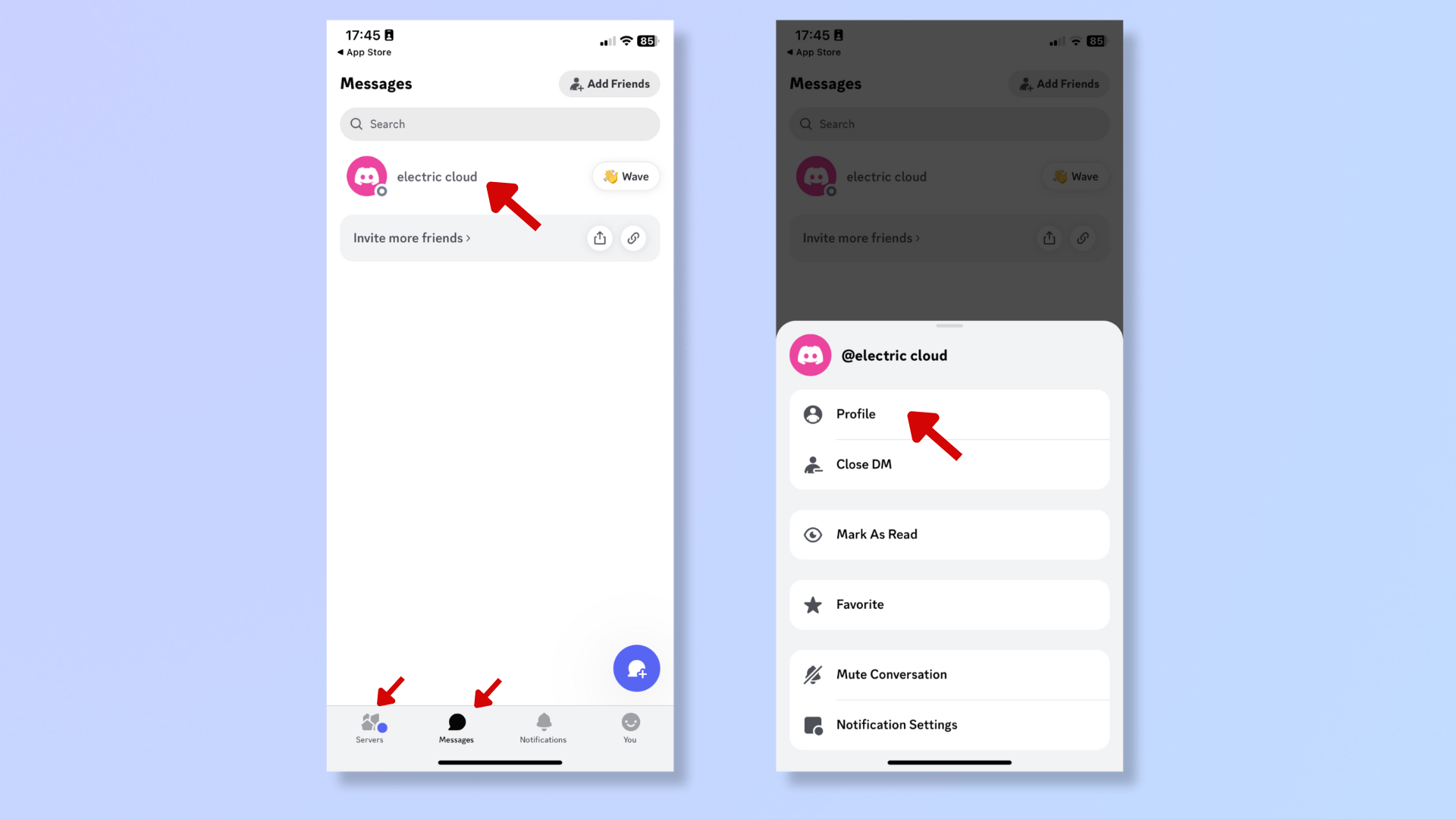
2. Report User Profile > Next
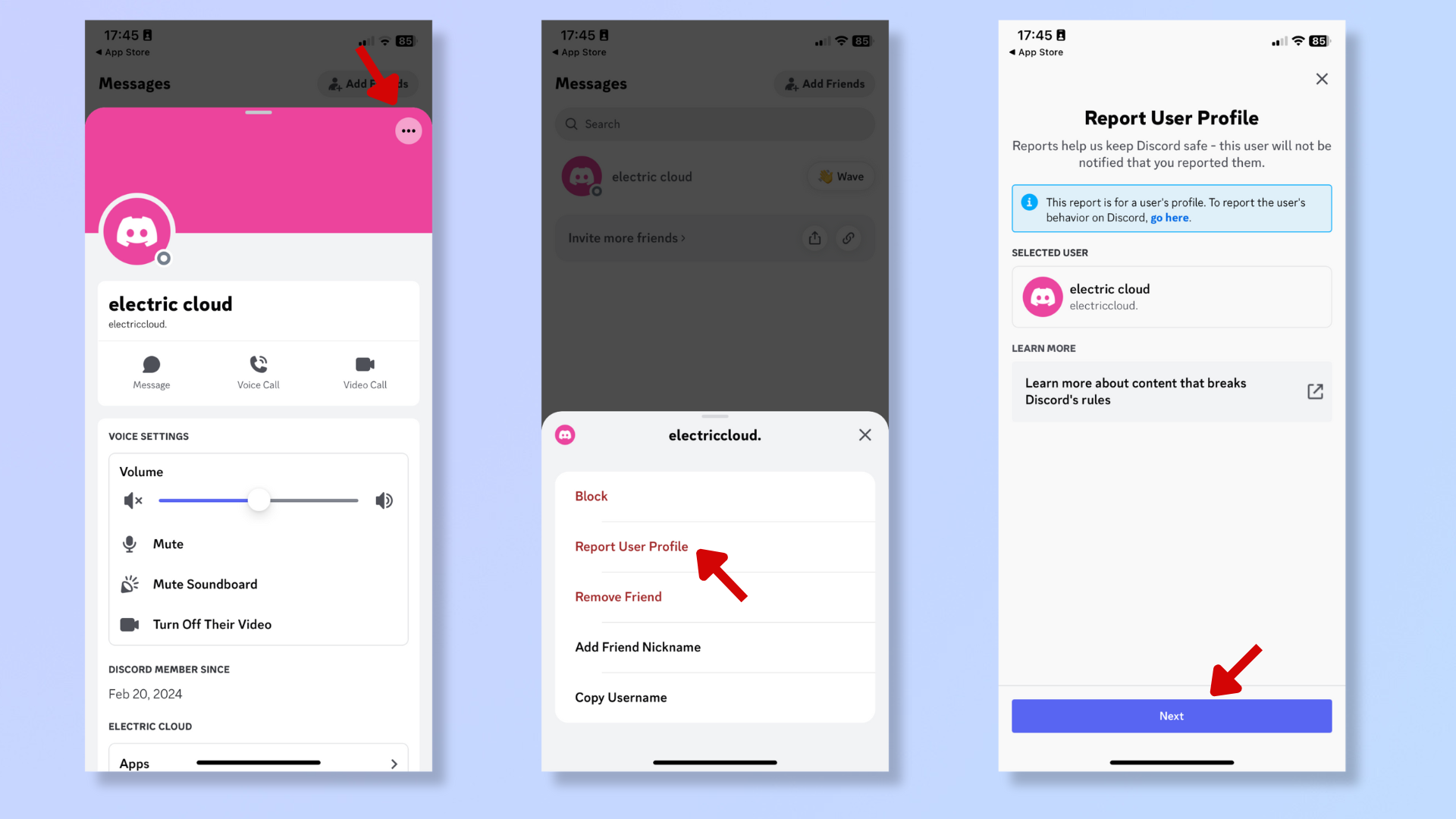
3. Select what you’re reporting
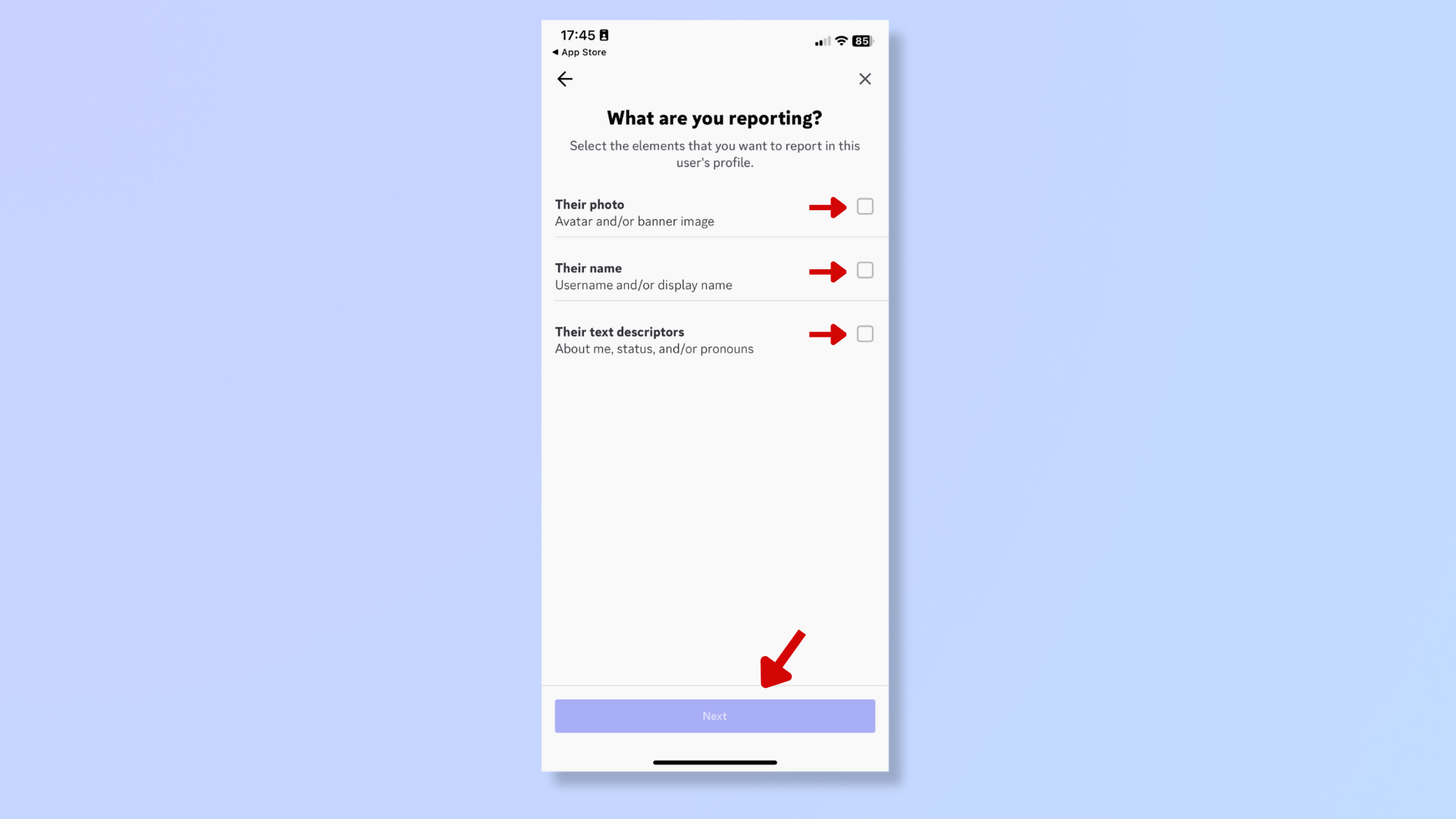
4. Select a description of the problem
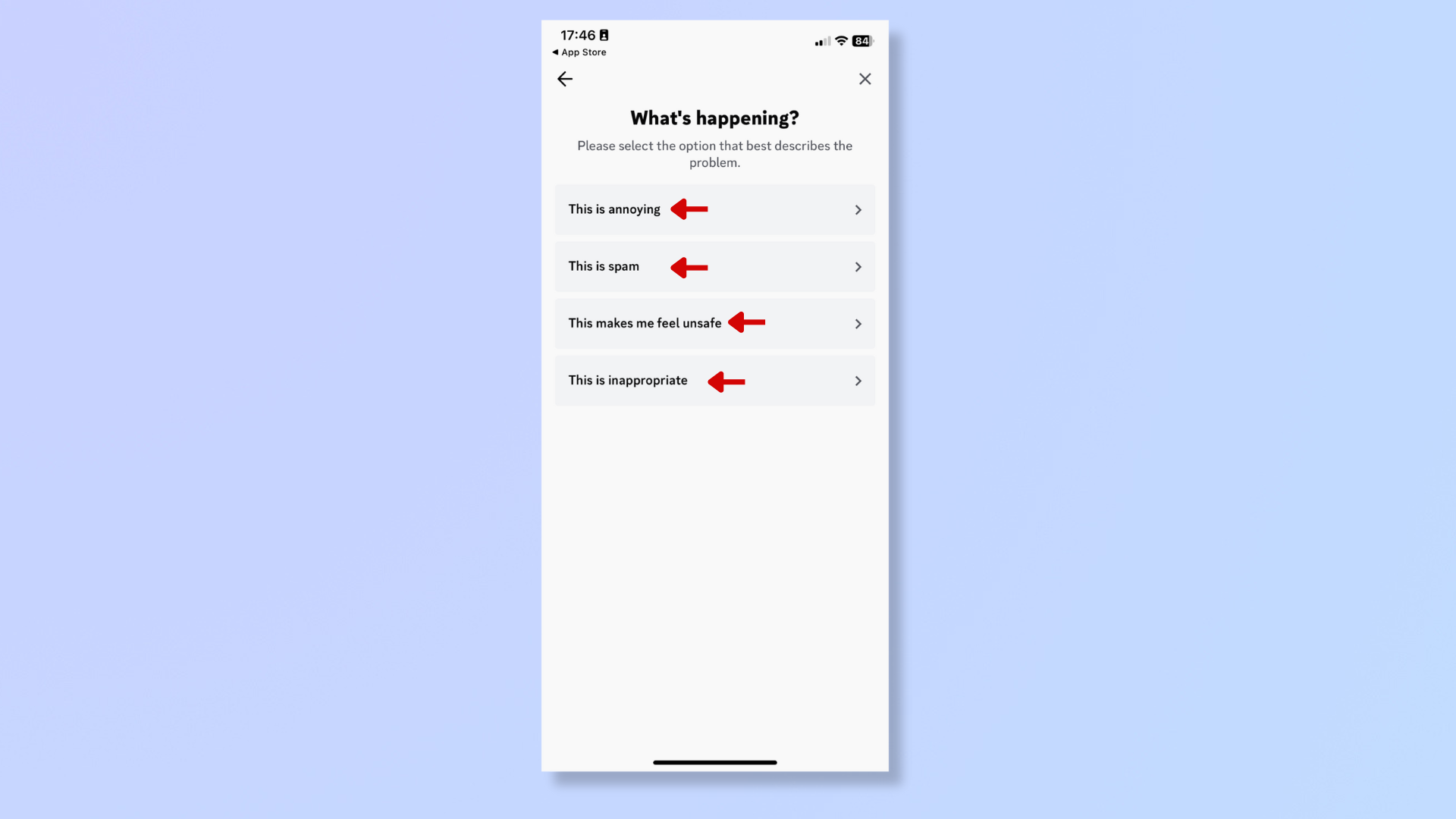
5. Tap Submit Report
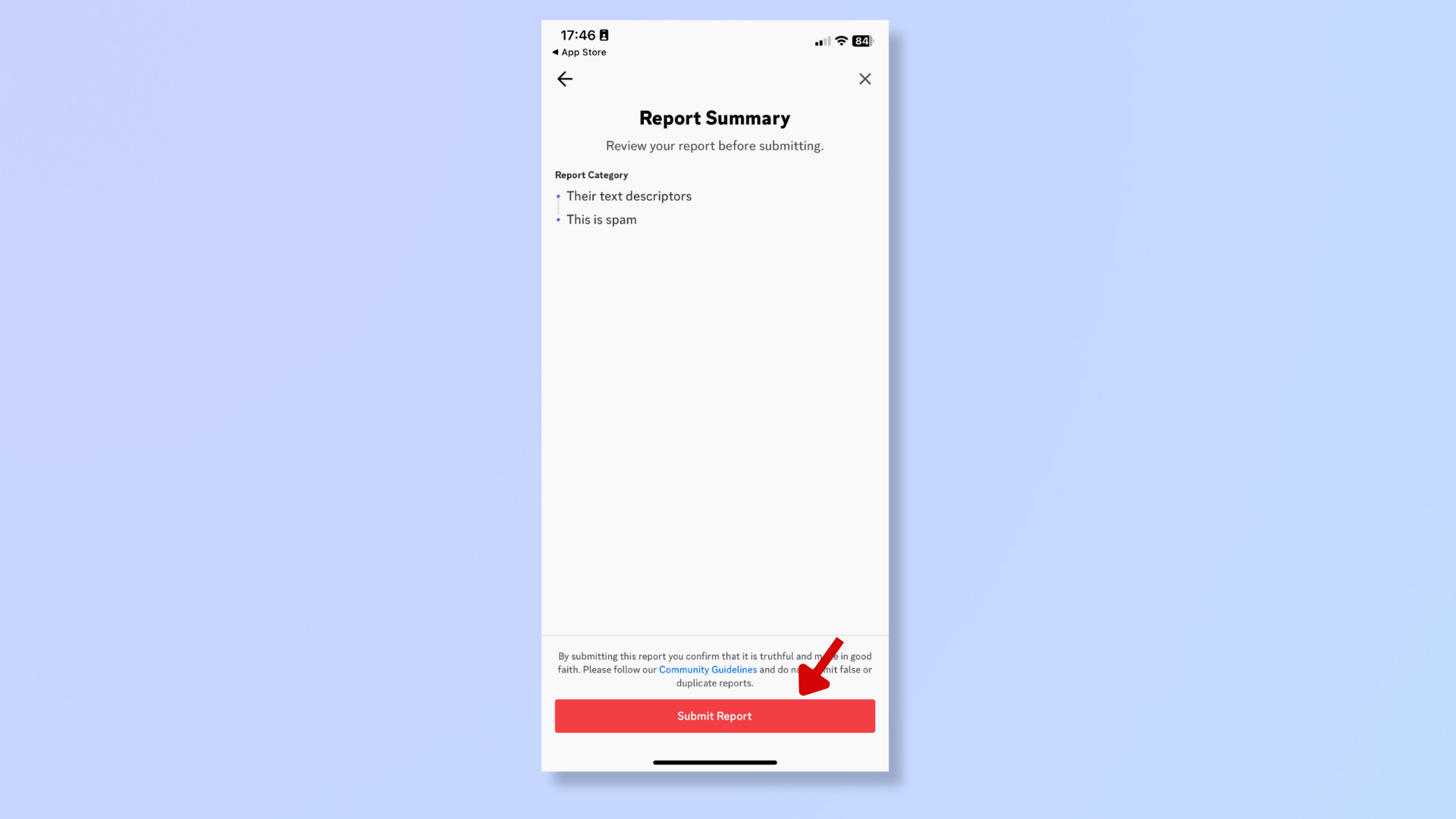
Final Thoughts
By reporting inappropriate profiles on Discord, you contribute to the platform’s community and ensure it remains safe. But keep in mind that although reporting is anonymous, Discord takes these reports seriously to maintain its community standards.
For further guidance on making the most of Discord, consider our articles on how to start using Discord as a beginner, how to change your Discord password or reset it, and how to make a user an admin on your Discord server.

























