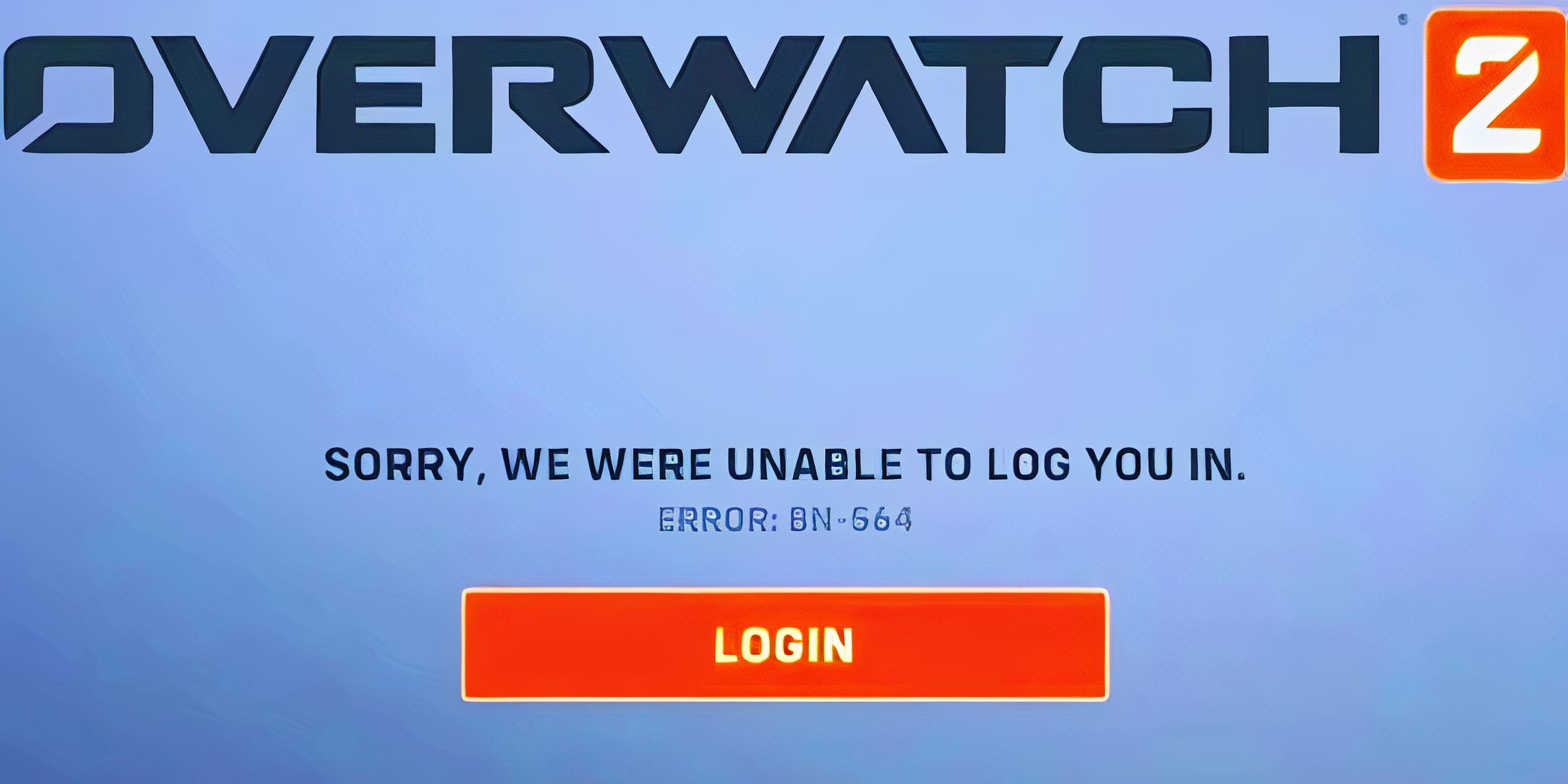Games
How To Fix The Overwatch 2 Error Code BN-564

There’s nothing more frustrating than being unable to log into your account or getting kicked out of a game in Overwatch 2 after getting an error code like BN-564.
This error code pops up when there’s server-side maintenance going on at Blizzard, which is why the client is unable to establish a connection. Error code BN-564 can occur to players on both PC and consoles (Xbox and PlayStation), which makes it a huge problem for Overwatch 2 players out there.
Related
Overwatch 2’s My Hero Academia Crossover is One of Its Best Yet
Table of Contents
Blizzard hits it out of the park with the latest Overwatch 2 crossover, giving fans the chance to add My Hero Academia skins to their collection.
How to Fix Error BN-564 in Overwatch 2
Error code BN-564 in Overwatch 2 can happen due to issues on the server end or the player’s. So, here are some of the best fixes to help fix it so you can get back to playing the game.
Check Overwatch 2’s Server’s Status
Due to the live-service nature of Overwatch 2, the servers can often go under scheduled, or sometimes unscheduled maintenance. This can lead to issues like frequent disconnections or being unable to log into your Battle.Net/Blizzard account.
In this case, players must verify if there’s server-end maintenance going to figure out if that’s the cause of error code BN-564. To check the server status for Overwatch 2, check the following sources.
Unlink & Re-link Your Platform’s Account in Battle.Net
Another fix that’s also suggested by the official Battle.net forums is to simply re-link your Steam, PlayStation Network, or Xbox Network accounts. Here are the steps to take to resolve Overwatch 2 error BN-564.
- Log into your Blizzard account on the Battle.Net website.
- Hover over your name in the top-left corner of the screen and go into Account Settings.
- Click on the Connections tab and unlink the account for your platform.
- After unblinking, re-link it back.
This will potentially resolve the network error that you’ve been experiencing and help you get back into the game.
Try Restarting
If nothing else works, you’ll have to do a bit of restarting to get things in order for Overwatch 2. Try following the instructions below to perform a fresh reboot of all the devices involved. Even one of the methods may help you resolve the error code BN-564.
- Quit Overwatch 2 on your PC, Xbox, or PlayStation, and start it back up.
- Power Cycle your Console or PC by unplugging it for 2 minutes, plugging it back, and turning it on.
- Turn off your router, and wait for 1 minute before turning it back on.
Power cycling is a great way of getting rid of any temporary cache stored up in your system or router. Clearing it away should fix any network errors that you’ve experienced in Overwatch 2.
-

 What To Watch4 weeks ago
What To Watch4 weeks agoVenom 3 Ending, Post Credits Scenes Explained: Who Is Knull?
-

 What To Watch3 weeks ago
What To Watch3 weeks agoA Haunting Meta Doc About Ukraine’s Invasion
-

 What To Watch3 weeks ago
What To Watch3 weeks agoNvidia Replaces Intel on Dow Jones Industrial Average
-

 Tech3 weeks ago
Tech3 weeks agoAutumn Internationals 2024 live stream: how to watch rugby union
-

 Entertainment4 weeks ago
Entertainment4 weeks agoM4 Mac mini vs. M2 Mac mini: What are the differences?
-

 What To Watch3 weeks ago
What To Watch3 weeks agoHow Lone Justice Came Together to Create First ‘New’ Album in 38 Years
-

 Tech4 weeks ago
Tech4 weeks agoThe OnePlus 13 camera specs are confirmed – and we’ve got the first camera samples too
-

 Entertainment3 weeks ago
Entertainment3 weeks agoHalloween 2024: Weekend debates, obscure memes, and a legacy of racism